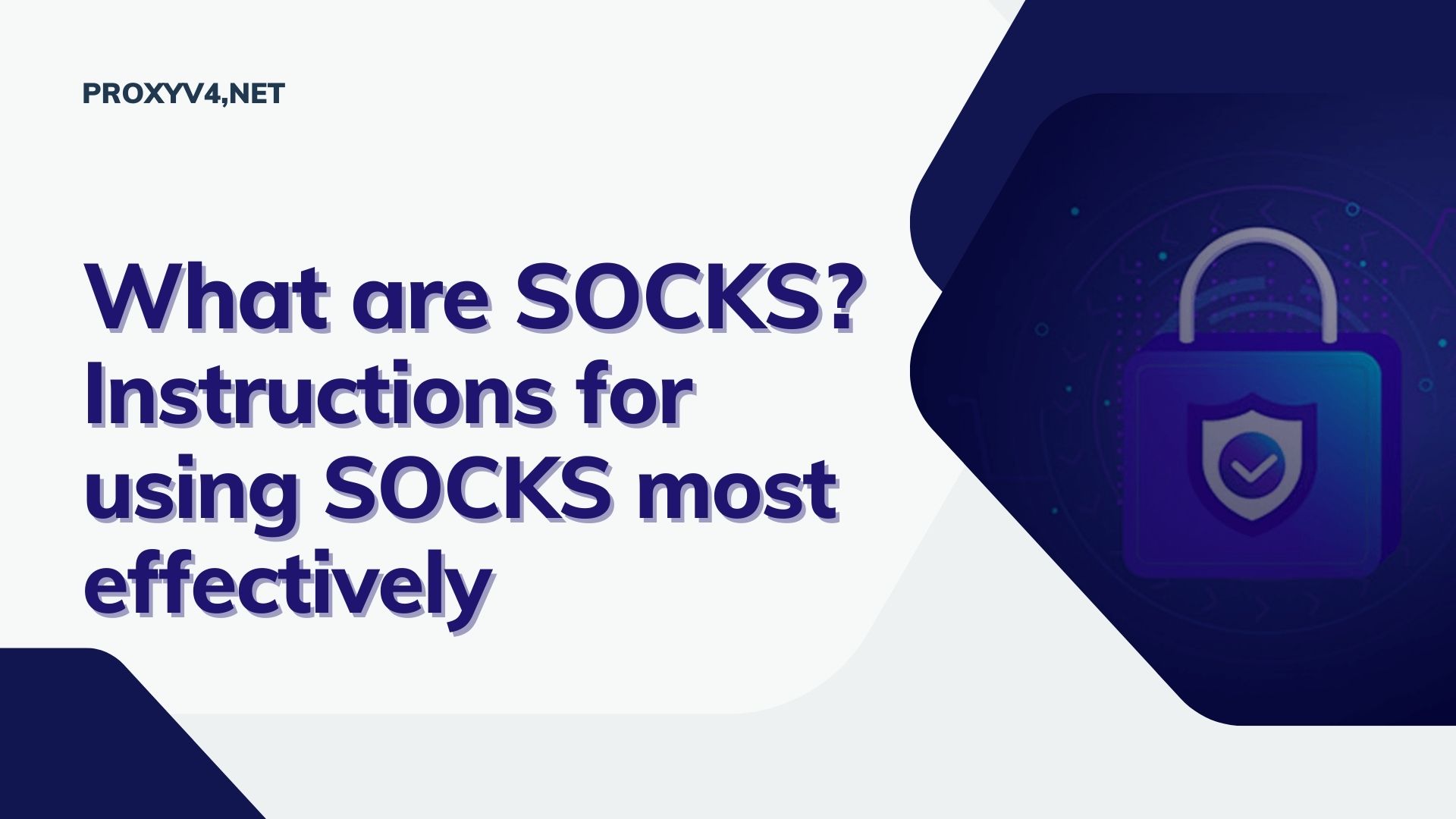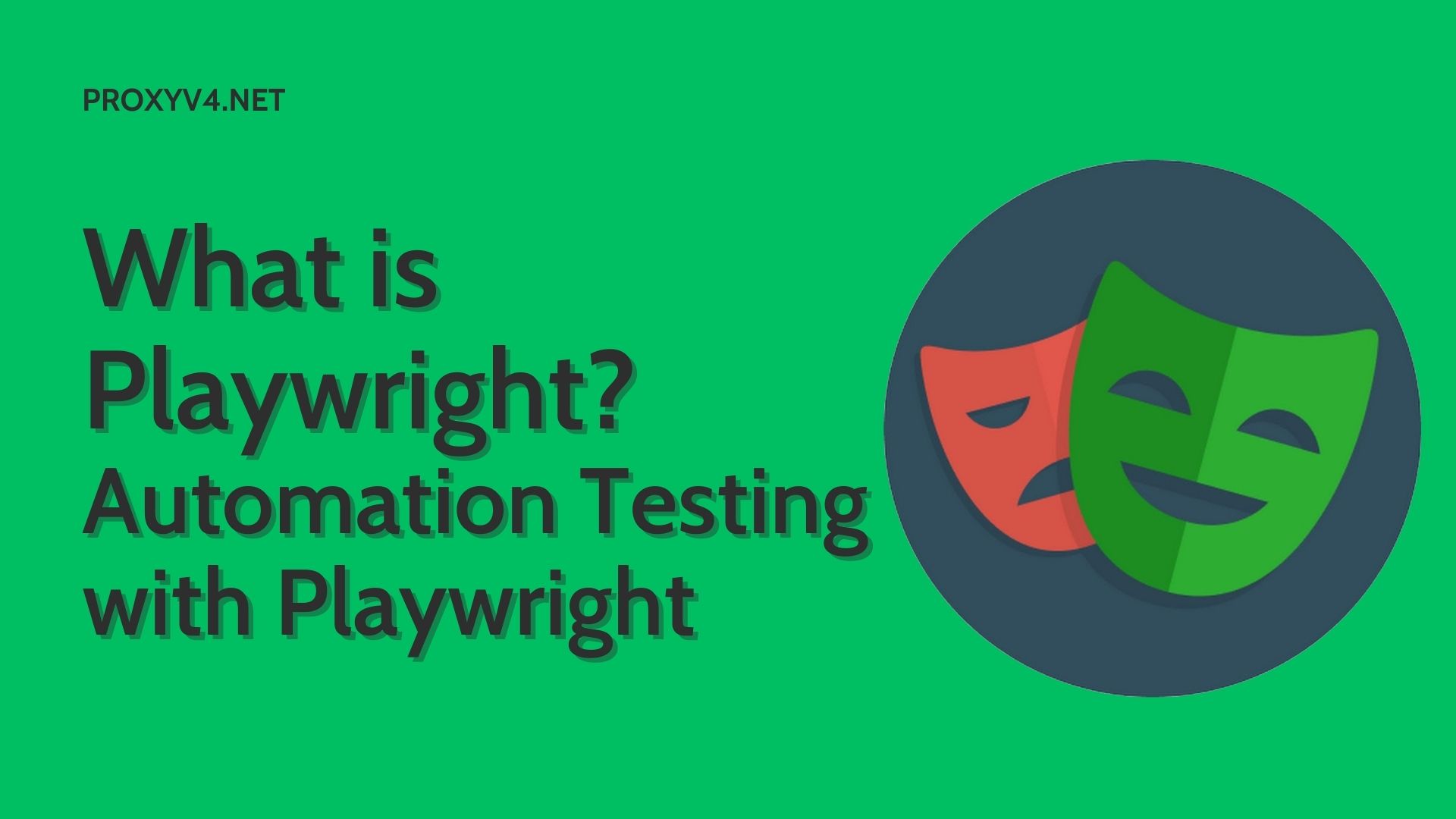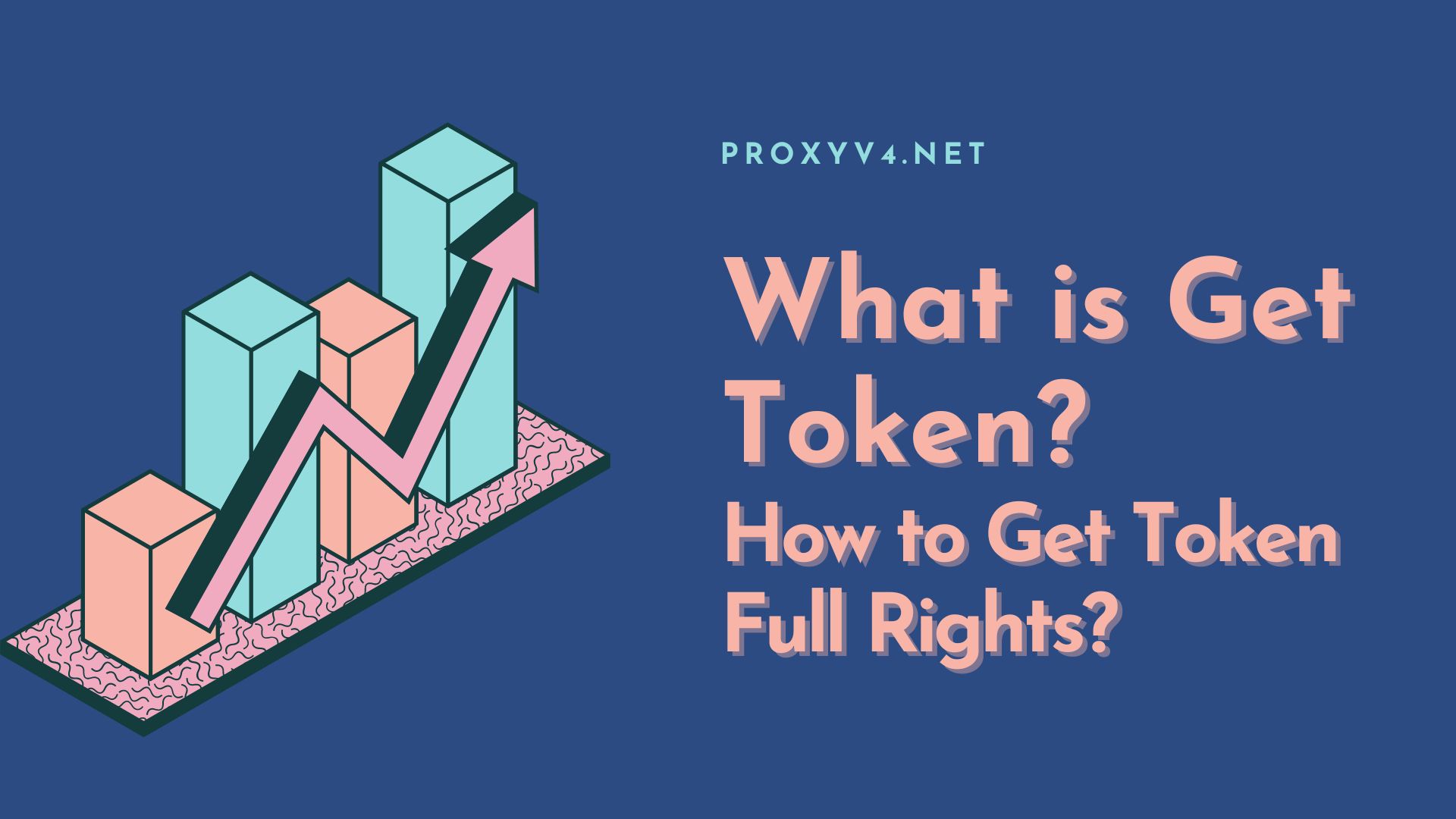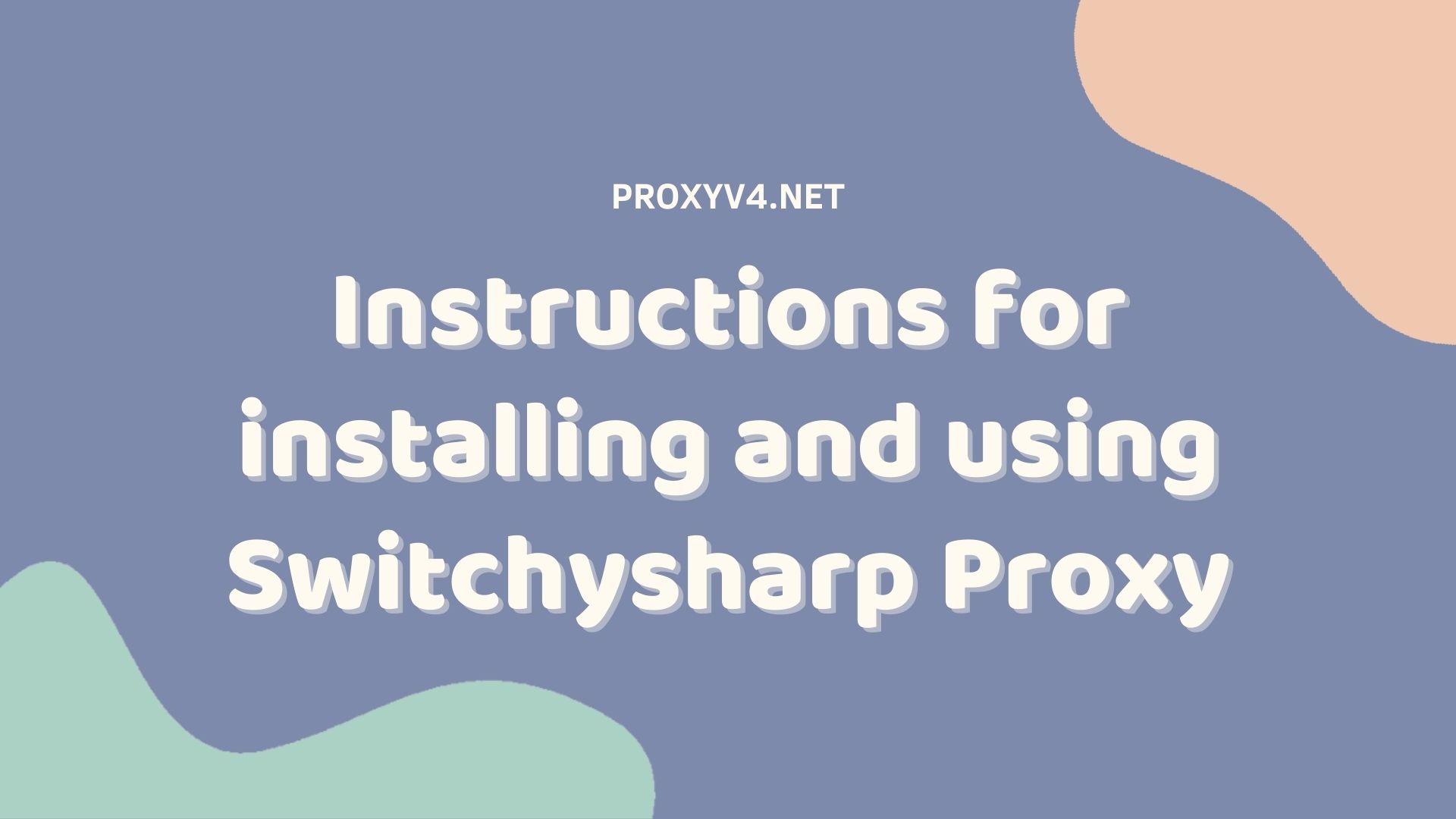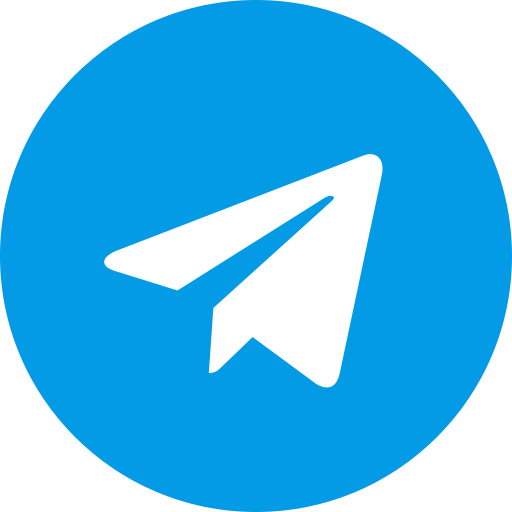Protecting personal information is undeniably important, especially when it comes to managing information on Facebook. You can control the sharing of necessary information and limit access to people you do not know, which will help you better protect yourself. So how to hide Facebook link? Let’s explore with Proxyv4 how to hide Facebook links right on both phones and computers!

What is hide Facebook links?
“Hiding Facebook link” is a term used to refer to hiding the personal link or Facebook page of a person or organization to avoid monitoring or interference from others. This can be done through Facebook’s privacy settings, which allow users to control who can see their profile, including links to their profile.
Why hide Facebook links?
Hiding Facebook links can have many different reasons depending on each person’s wishes and personal situation. Here are some common reasons users may want to hide Facebook links:
- Privacy: Users may want to protect personal information and keep strangers from accessing their records. Hiding the Facebook link will help limit the risk of fraud, harassment, or someone using personal information inappropriately.
- Personal safety: In some cases, hiding Facebook links can help prevent being tracked or attacked online. This is especially important for people who are publicly active or famous.
- Reputation management: Individuals or businesses may want to control who can see their content on social networks to maintain a good image and reputation.
- Avoid spam and unwanted advertising: Limiting reach can help reduce the amount of spam and unwanted advertising messages users receive.
How to hide Facebook links simply and quickly
To be able to increase security and keep your personal information safe on social networks. Let’s take a look at how to hide Facebook Links on phones and computers now!
How to hide Facebook link on phone
Step 1: Access your personal page-> select Edit public details-> Personal page-> scroll down to the bottom and click Edit information in introduction
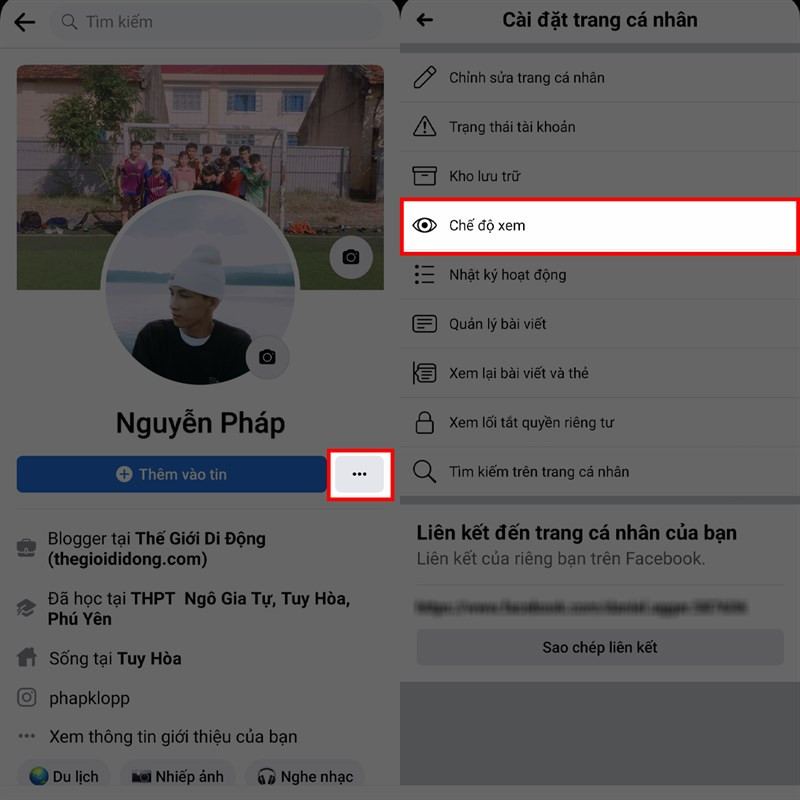
Step 2: If you want to hide any information, select “Only me” mode.
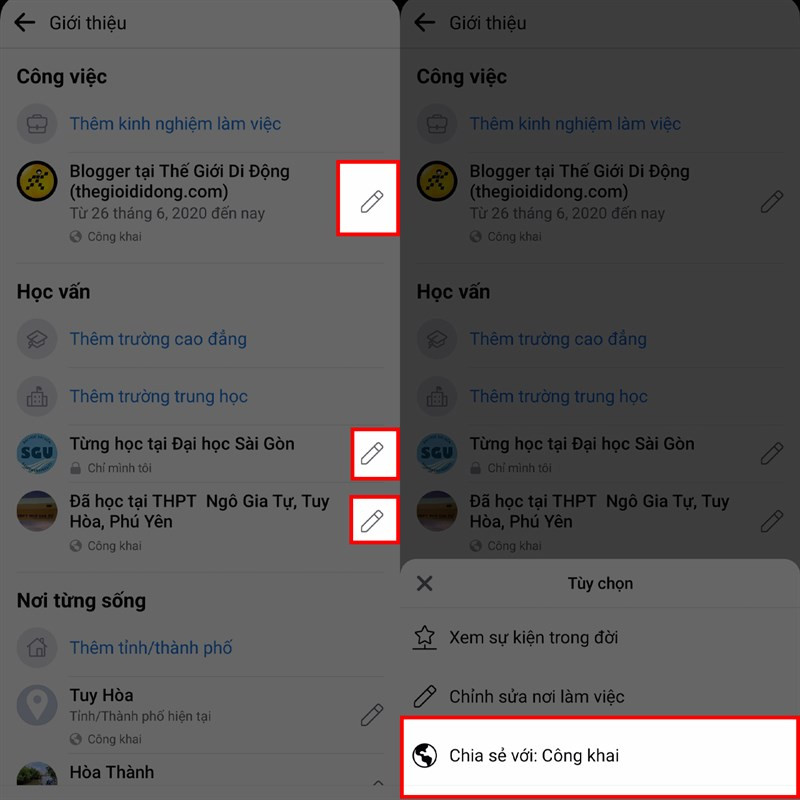
Step 3: After setting up hidden information, check again by selecting the 3 dots behind the Add to story box -> select View mode to check.
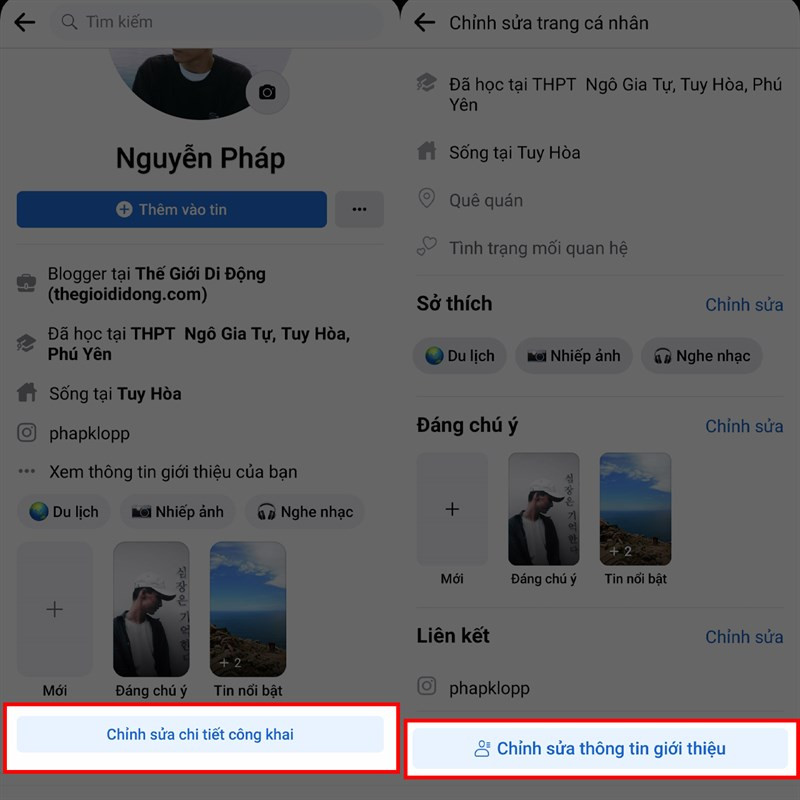
How to hide Facebook links using a computer
Step 1: Access your personal page-> select Edit personal page to continue
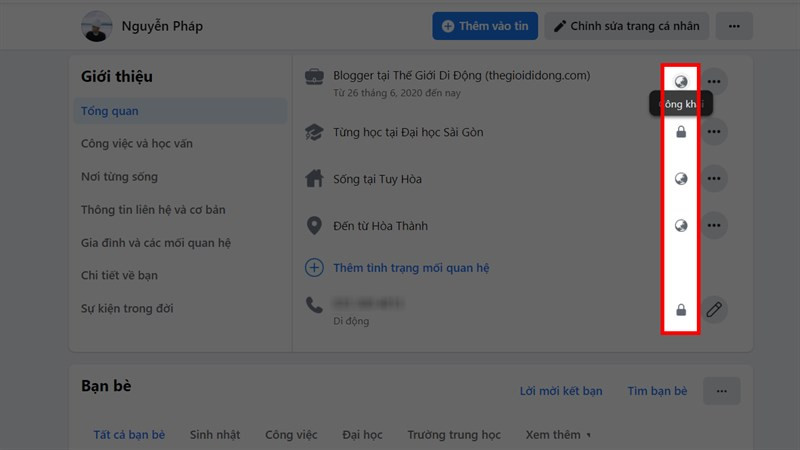
Step 2: Select Edit introductory information under the notable section
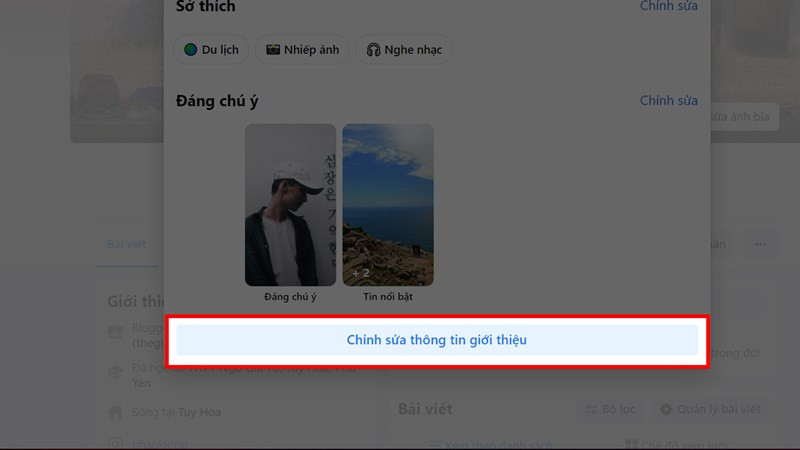
Step 3: In the About section, customize the information according to your desired display
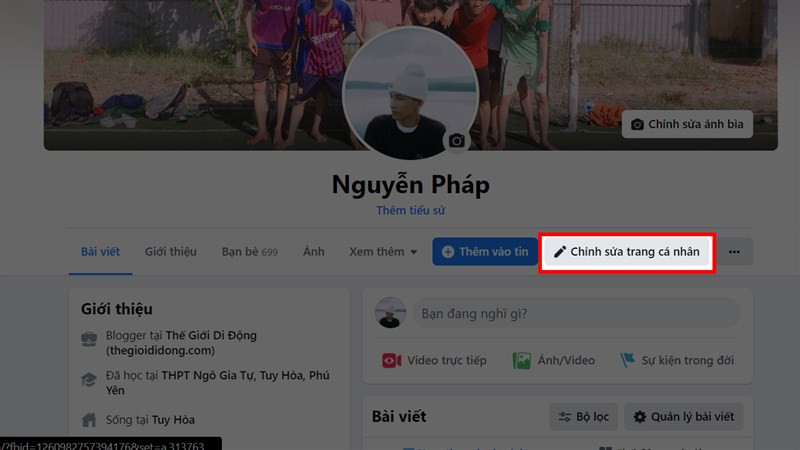
Note when hide Facebook links
When you decide to hide Facebook link, there are some important things to consider to ensure that you can still maintain the best possible safety and security:
- Check your privacy settings: Make sure you understand your privacy settings and have adjusted them accordingly. Facebook offers many options for you to manage who can see your personal information and links to your profile.
- Consider publicly visible personal information: Even if you hide Facebook links, other information such as profile picture, name, and possibly place of work may still be publicly displayed. Consider what you want to display on your profile.
- Pay attention to shared links: When you share your Facebook link through other channels, make sure you trust the recipient. Once a link has been shared, it can be saved or forwarded, making control more difficult.
Above is the information about how to simply hide Facebook links on both phones and computers that we bring to you. Hopefully, the above information will help you hide information that you don’t want anyone to know. Don’t forget to follow Proxyv4 for more useful information!