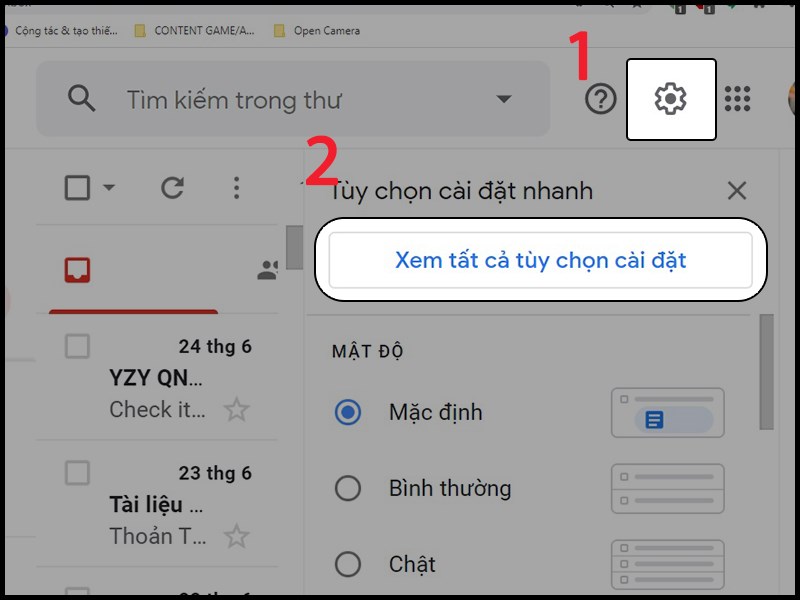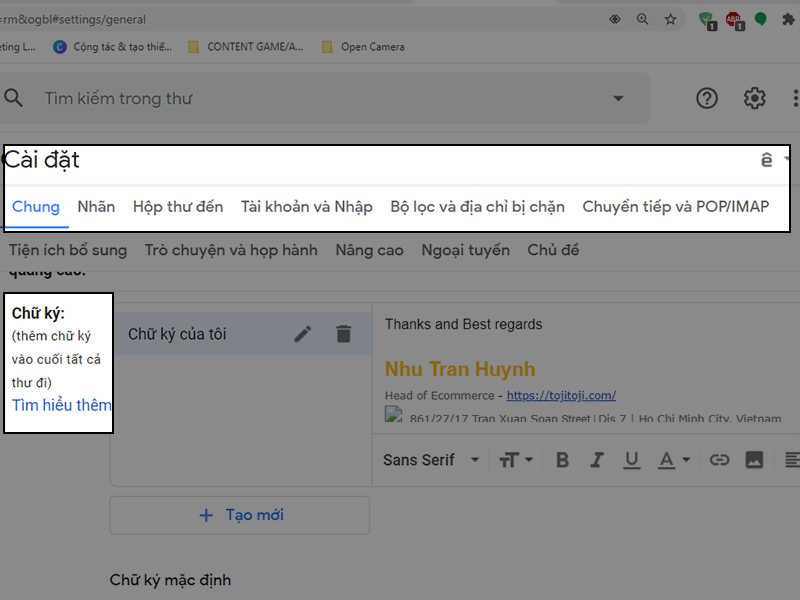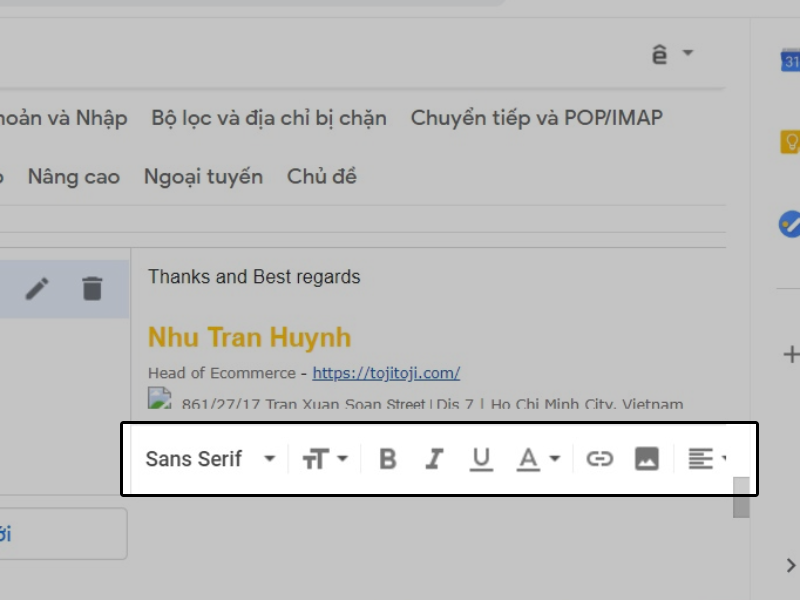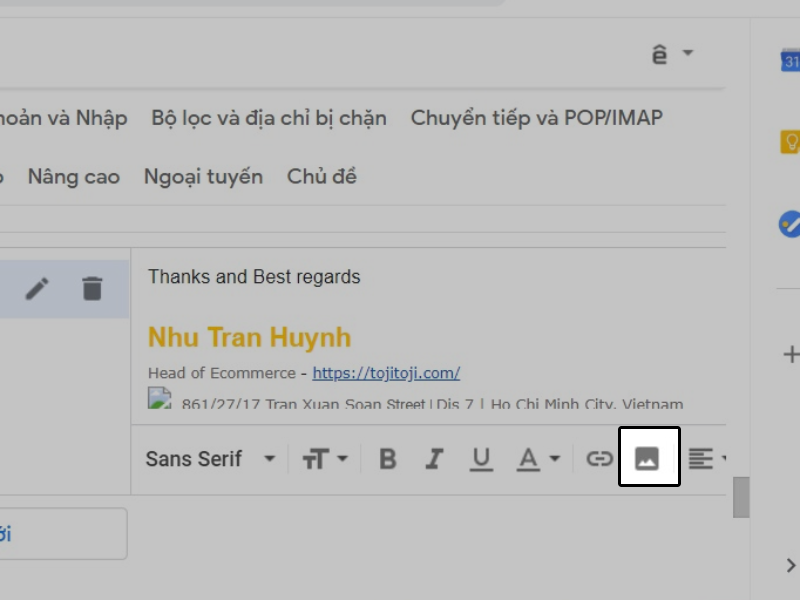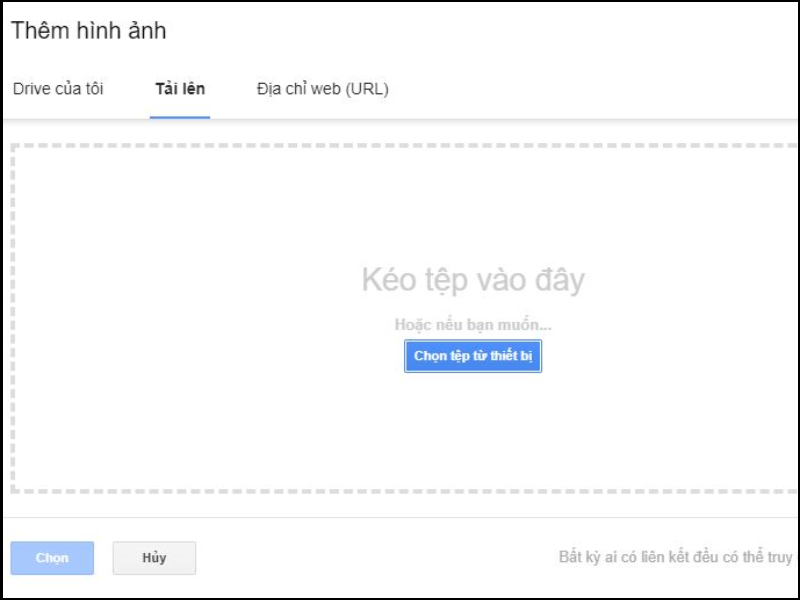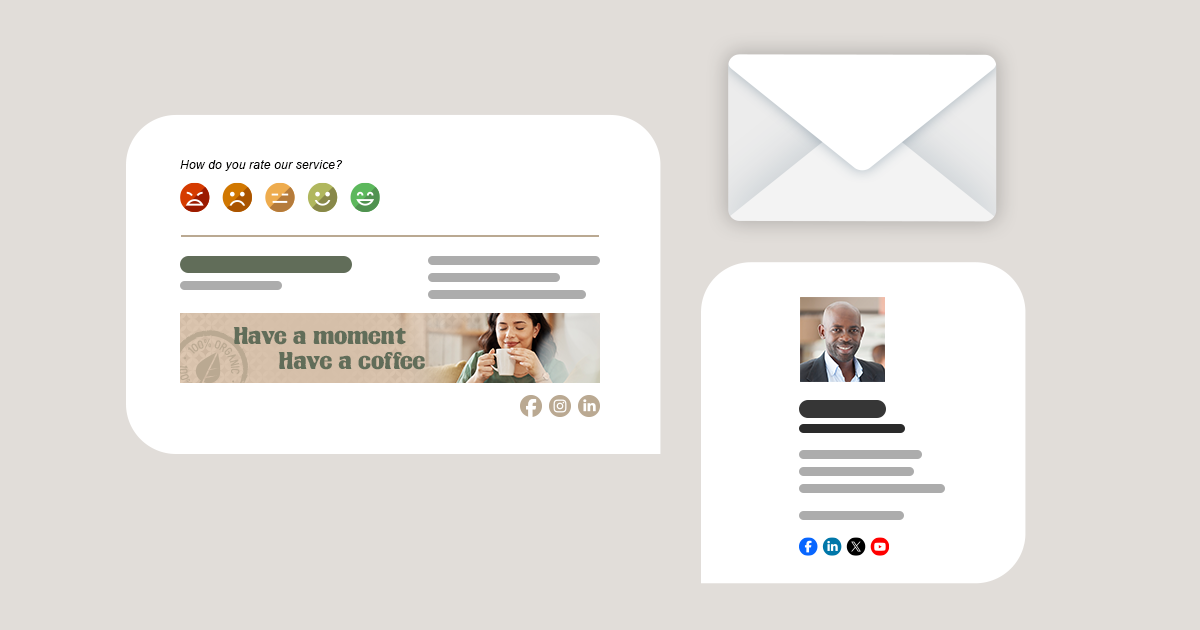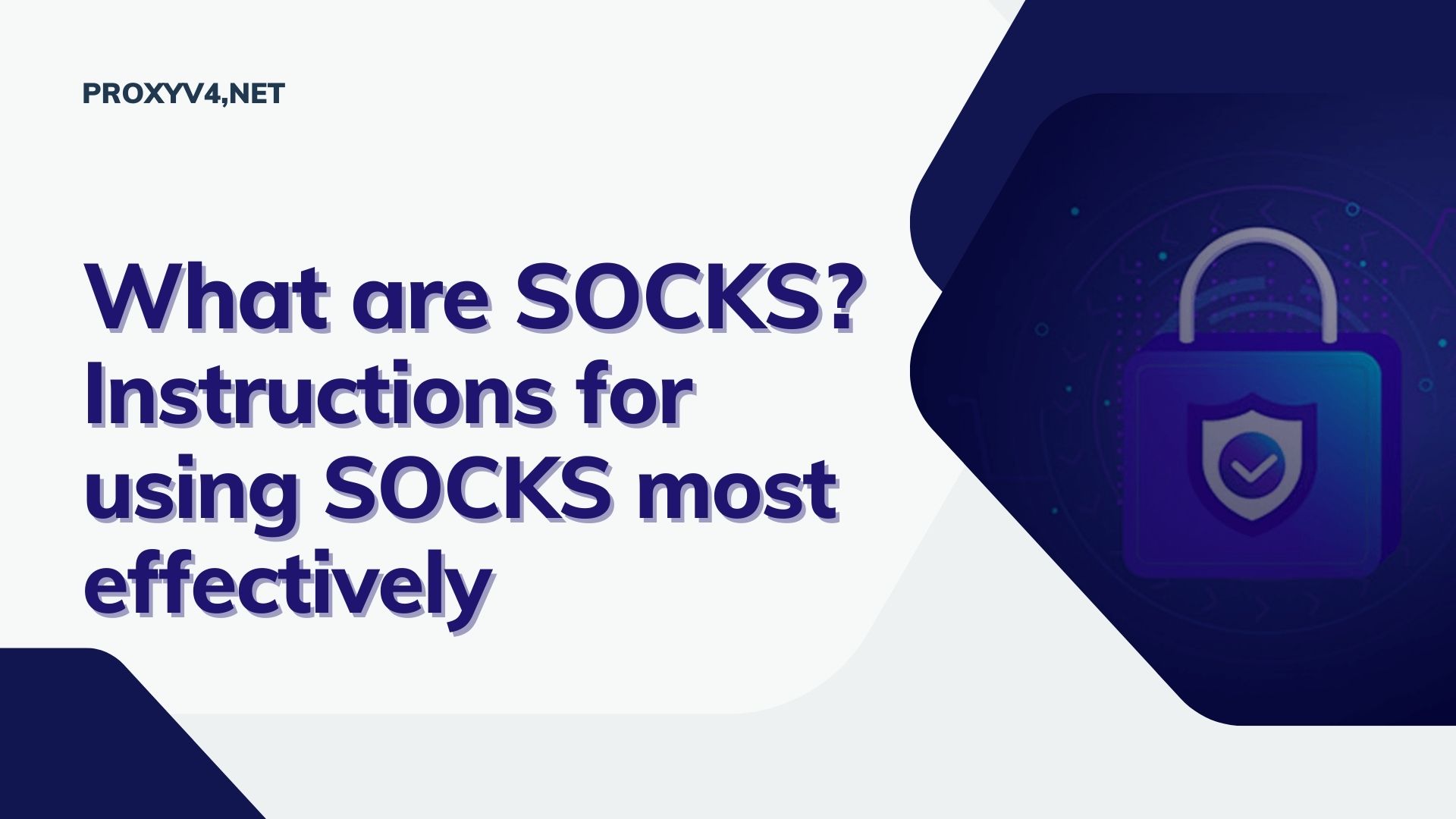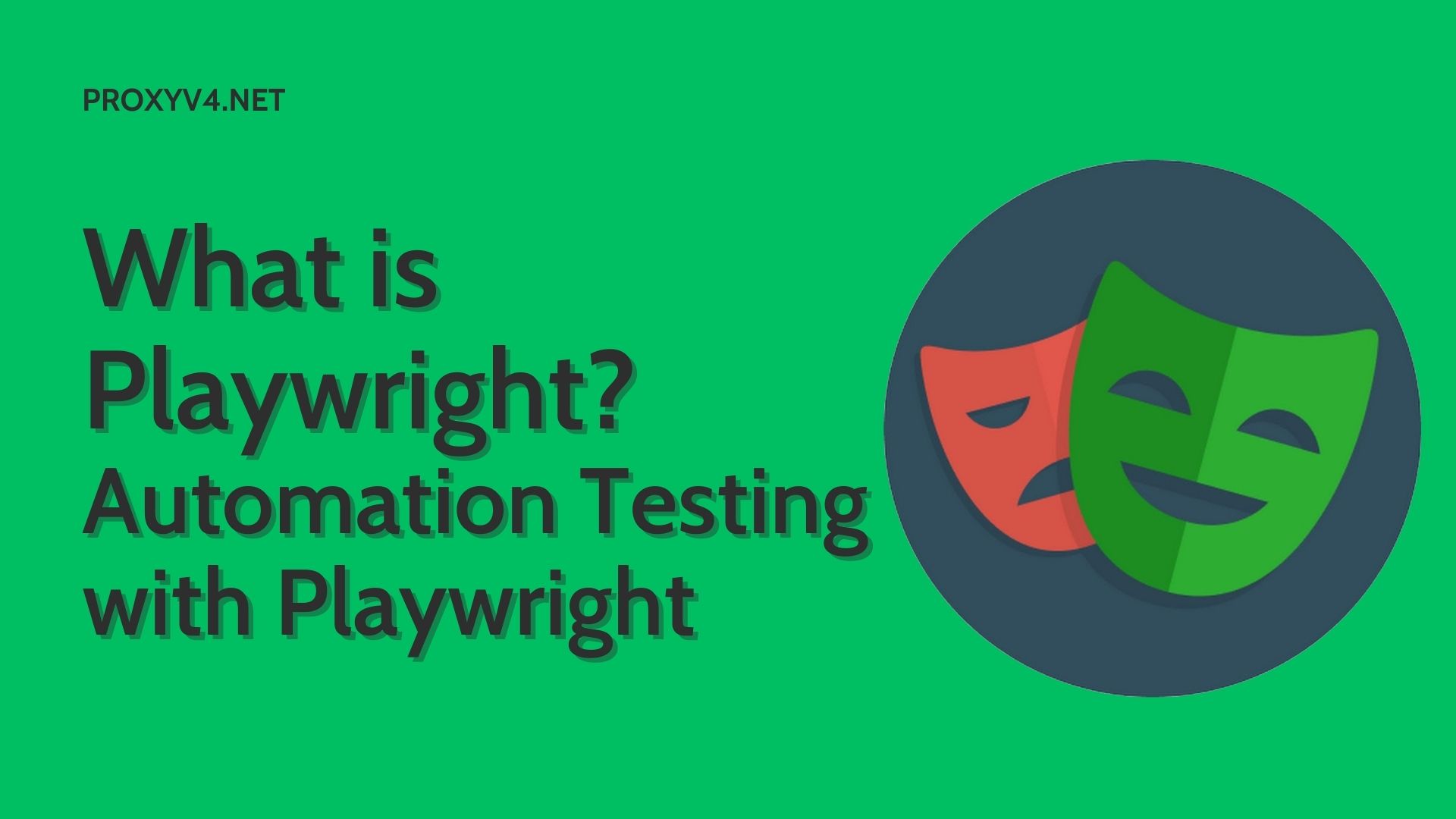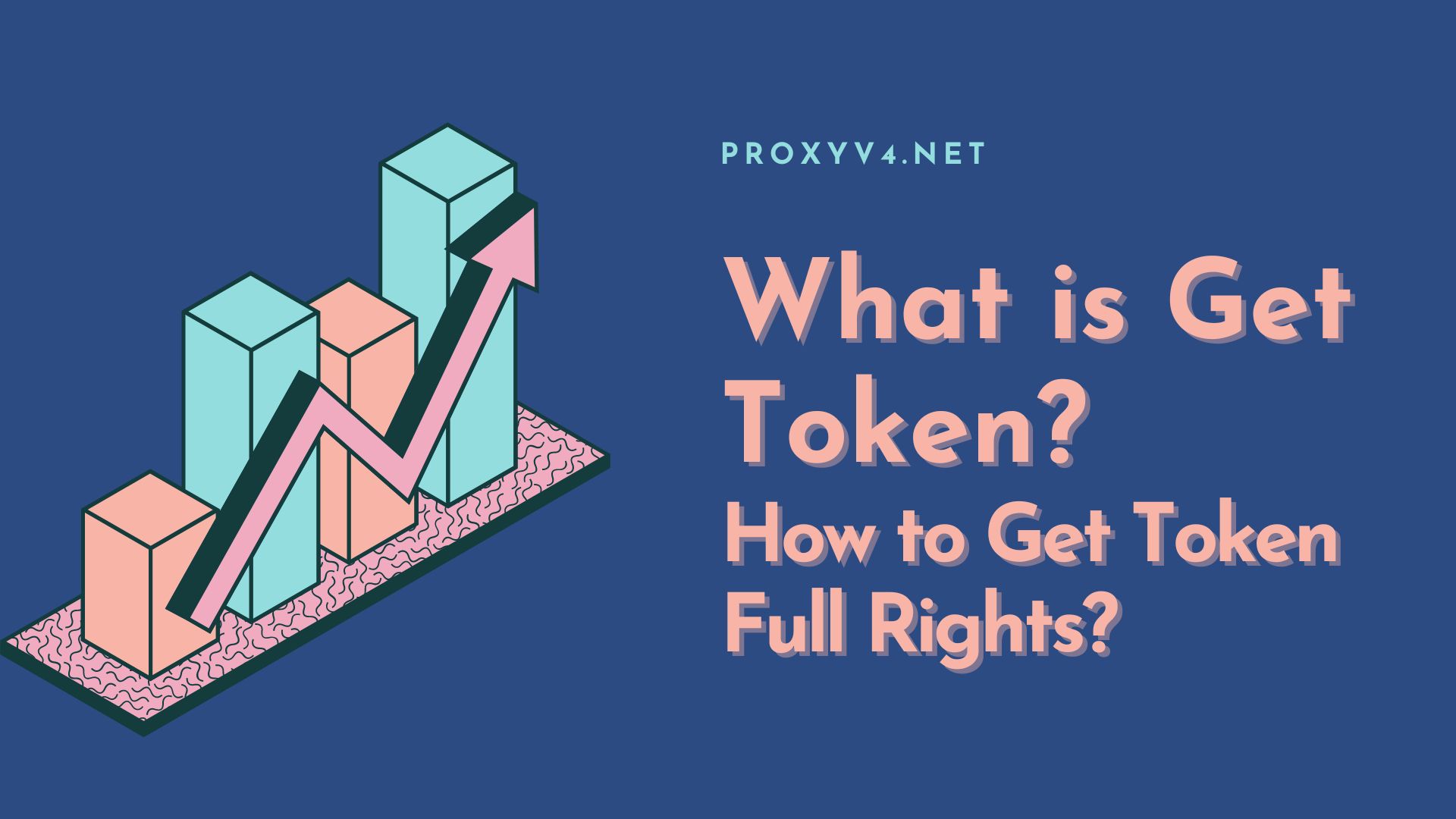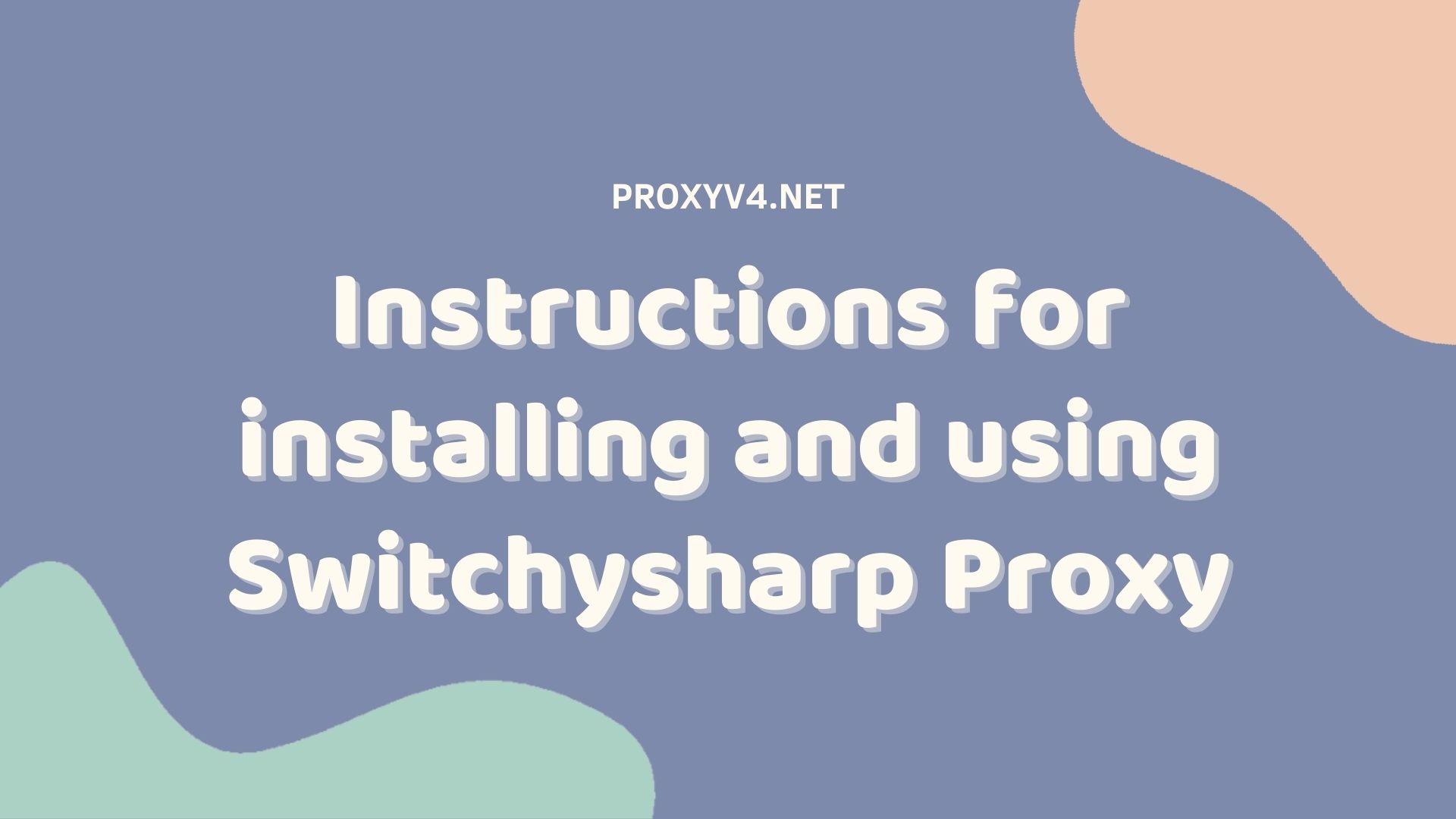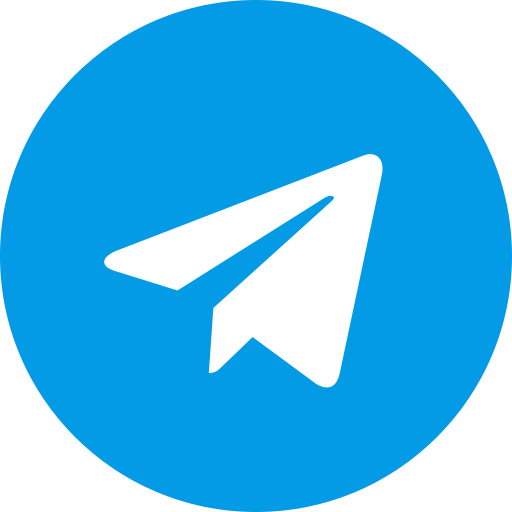Email signatures have become an indispensable part of business and personal email communication. This is not only a way to determine the sender’s identity, but also a way to create a professional impression and showcase your personal or business brand. In this article, we’ll learn what email signatures are, why they’re important, and how to create a professional email signature template.
What is an email signature?
An email signature is a short piece of text that is automatically added to the end of every email you send. It often includes your contact information, such as name, title, company, email address, phone number, and website. Email signatures can also include images, logos, and calls to action.
Email signatures not only help recipients easily identify the sender, but also create a professional impression. It may also contain links to social media pages or personal websites, helping to increase your engagement and reach on the internet.

Why is Email Signature Important?
In today’s age of digital communication, email remains an important channel for exchanging information and building relationships. A well-designed email signature can bring many benefits to you and your business, including:
Make a professional first impression
An email signature is the first thing a recipient sees after opening your email. An impressive signature will attract their attention and make them like you right from the start. This is especially important for people you’re meeting for the first time or who may not be familiar with your brand.
Provides easy contact information
An email signature is where you can provide recipients with your contact information, including phone number, email address, website, and social media accounts. This makes it easy for recipients to contact you if they have any questions or requests.
Build brand recognition
Signatures for email are a great opportunity to display your logo, company name, and slogan, making it easy for recipients to remember your brand. When people see your email signature, they will associate you with your brand and values.
Drive action
You can use your email signature to call for action, such as visiting your website, signing up for your email newsletter, or following you on social media. A well-designed email signature can help you attract more leads and increase sales.
Enhance professionalism
A well-designed email signature demonstrates your professionalism and credibility, making you more trustworthy in the eyes of your recipients. This is especially important for businesses that want to build their reputation and attract customers.
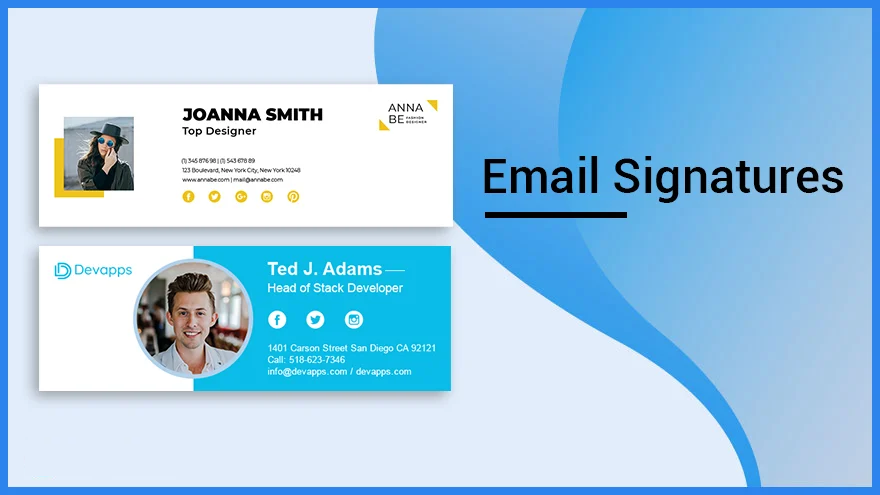
The simplest way to create an email signature
Creating an signature for email on a computer is a simple process and can be done through a variety of ways, from using text editors to using online tools or specialized software. Here is a basic guide on how to create an email signature on your computer:
Step 1.Go to Gmail Account and Settings
Log in to your Gmail account and tap the cog icon. Then, Select “See All Installation Options” to continue.
Step 2.Signature Settings
Under “General Settings”, scroll down to “Signature” and select to use the signature function.
Step 3.Signature Design
Under the white frame, you can design your signature as you like:
- Choose font style and font size.
- Text formatting: bold, italic, underline.
- Change text color.
- Insert links and images.
- Adjust alignment, increase/indent.
Step 4.Enter Signature Content
Enter signature text, including contact information such as phone number, email address, and website address, and insert icon icons for other contacts.
Step 5.Insert Images and Links
Insert image URLs and links into the signature. After that, Adjust the size and add links to images
Step 6.Save Changes
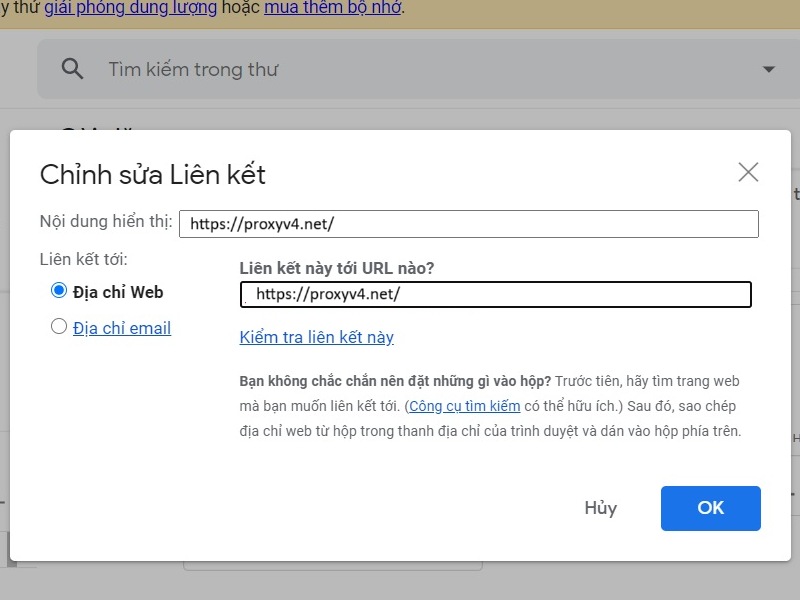
Some common errors when creating email signatures
When creating an email signature, there are some common errors that users may face. Here are some common errors and how to fix them:
Signatures don’t display correctly on all devices and email apps:
Cause: This may occur because devices and email clients display HTML differently.
Fix: Use a simple signature template and test it across multiple devices and email clients before deploying. Avoid using images that are too large or in complex formats.
Signature lost or changed when forwarding email:
Cause: Email applications may remove or modify signatures when emails are forwarded.
Fix: Use the “Send as plain text” setting or select “Include signature in original message” when forwarding emails.
Design not suitable for mobile devices:
Cause: The signature design is not optimized for mobile devices.
Fix: Use a simple and flexible design, making sure the signature looks good on both desktop and mobile devices. Check signatures on mobile devices before deployment.
Information in signature is not updated:
Cause: Forgot to update personal information in the signature after the change.
Fix: Periodically check and update information in the signature, including phone numbers, email addresses and other contact information.
Above, Proxyv4.net introduced you to the fastest way to create an email signature.Email signatures are an important part of email communication in the modern business and personal world. Follow us to update many great tips.