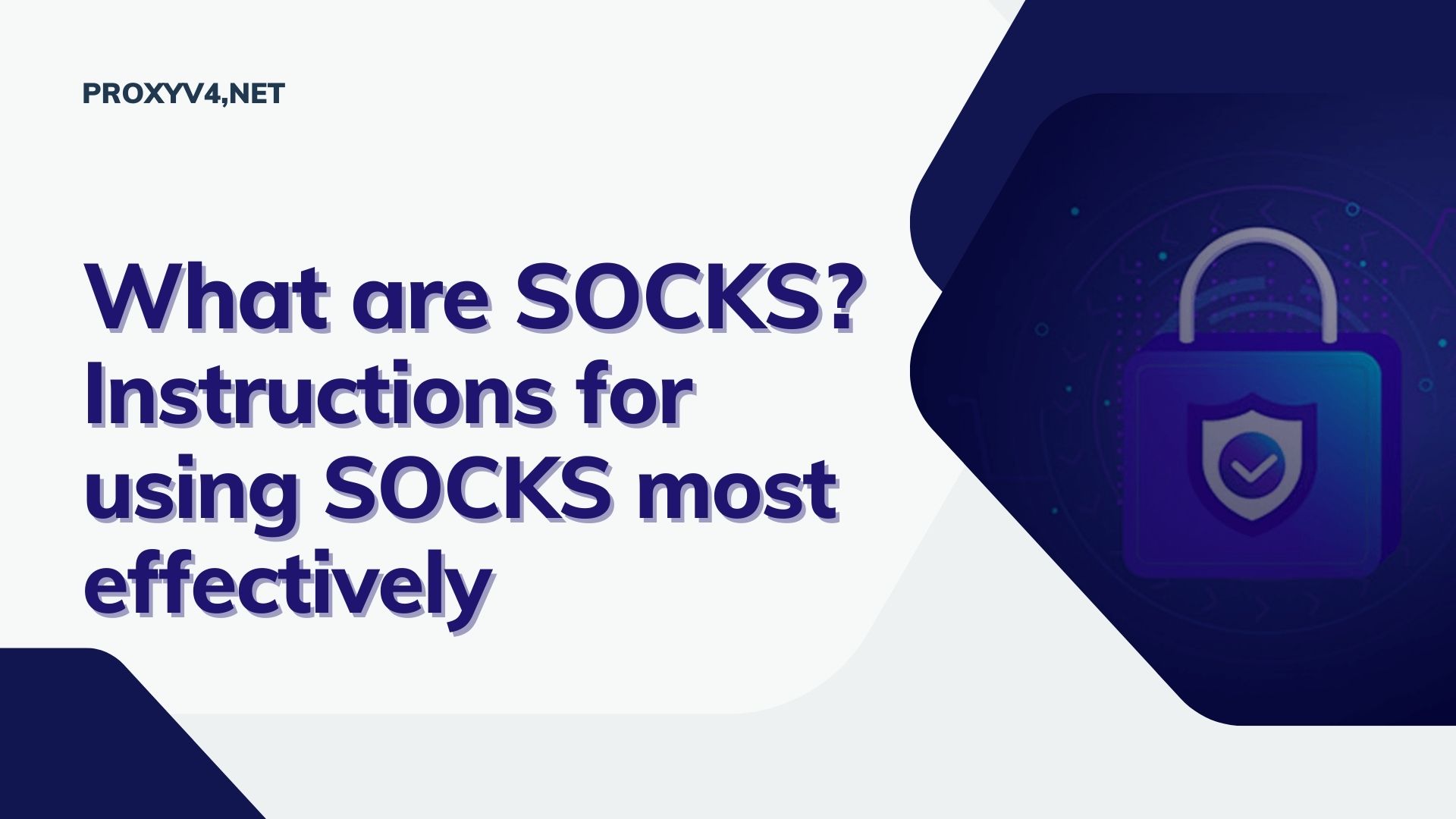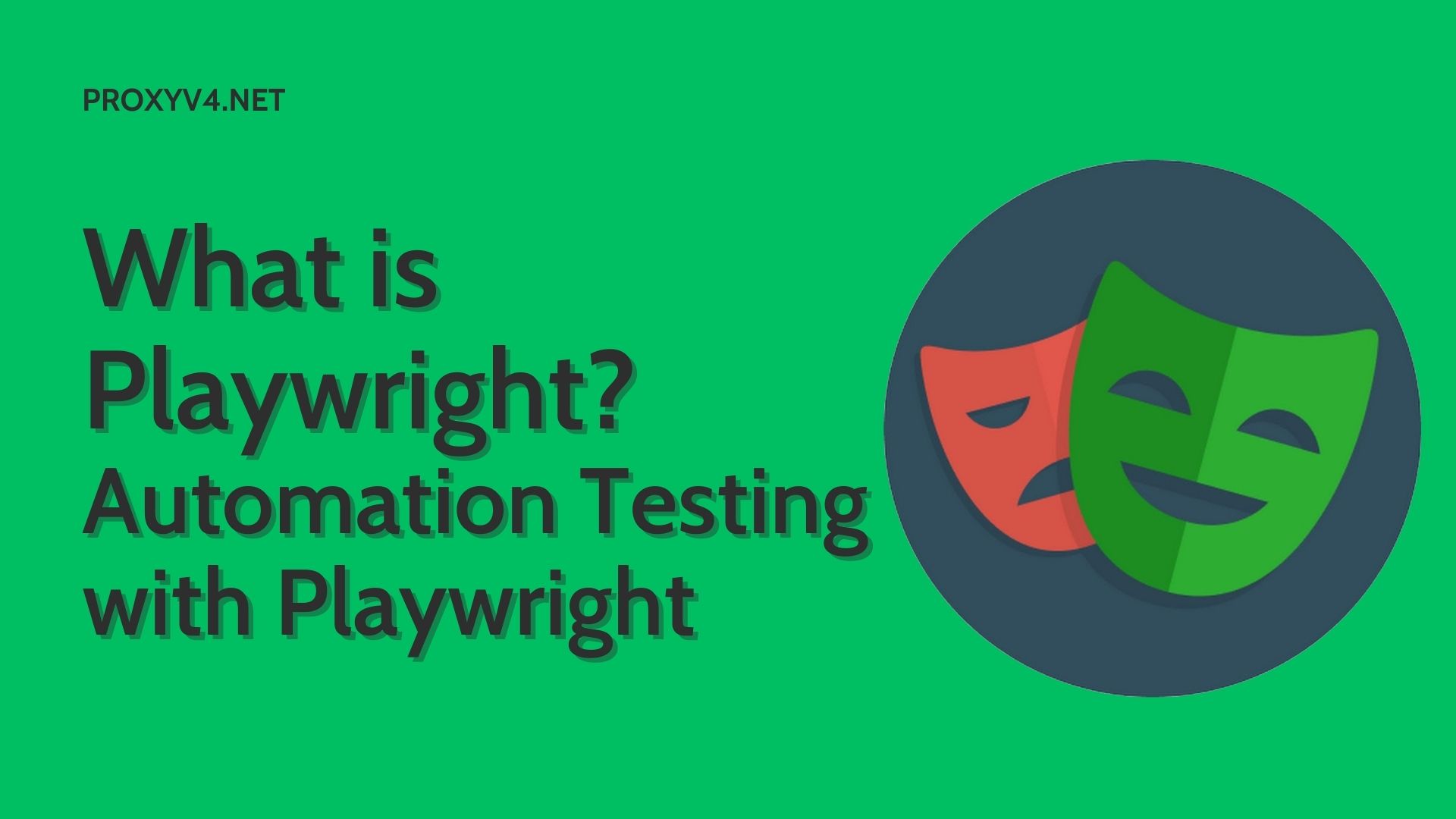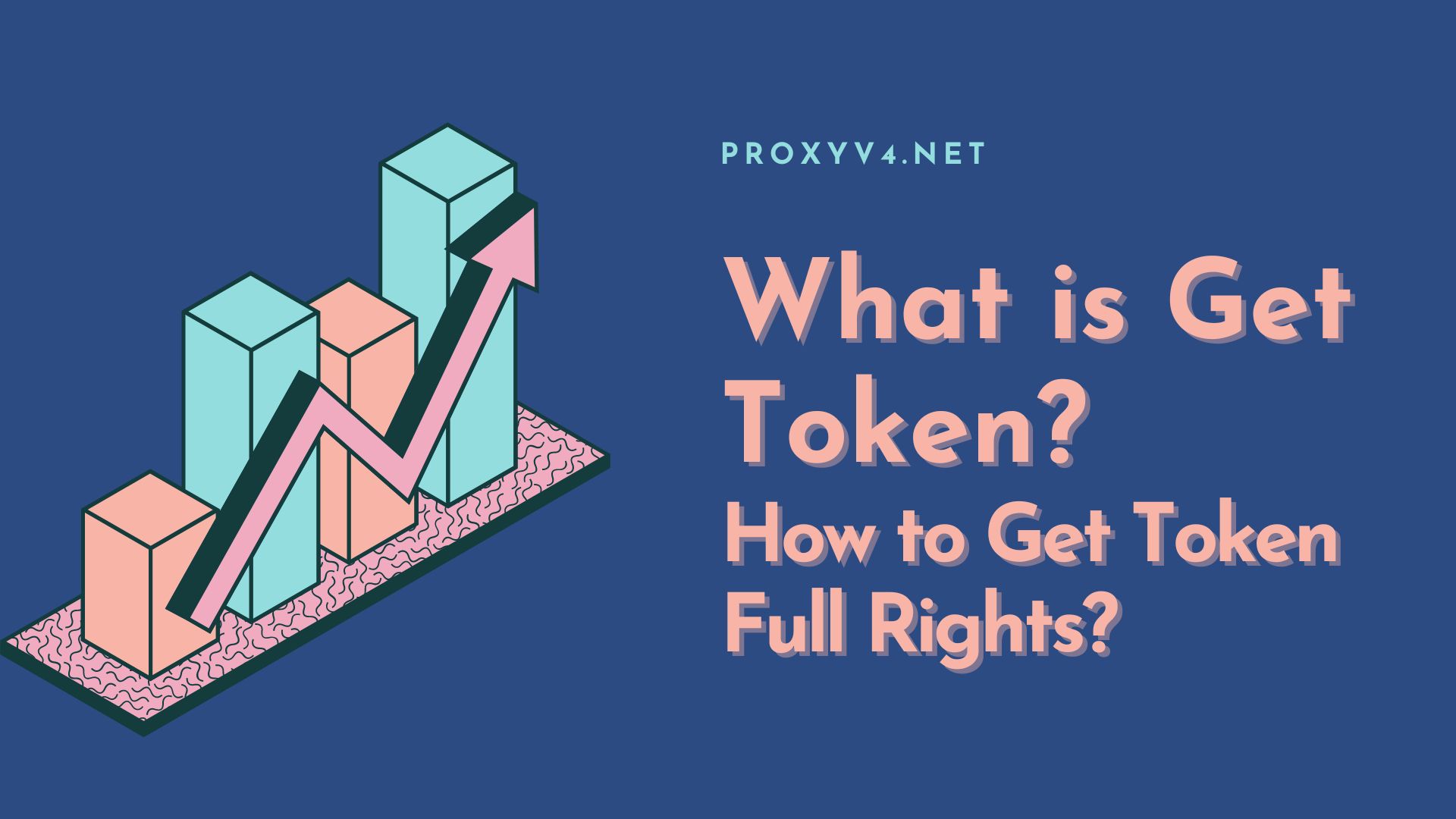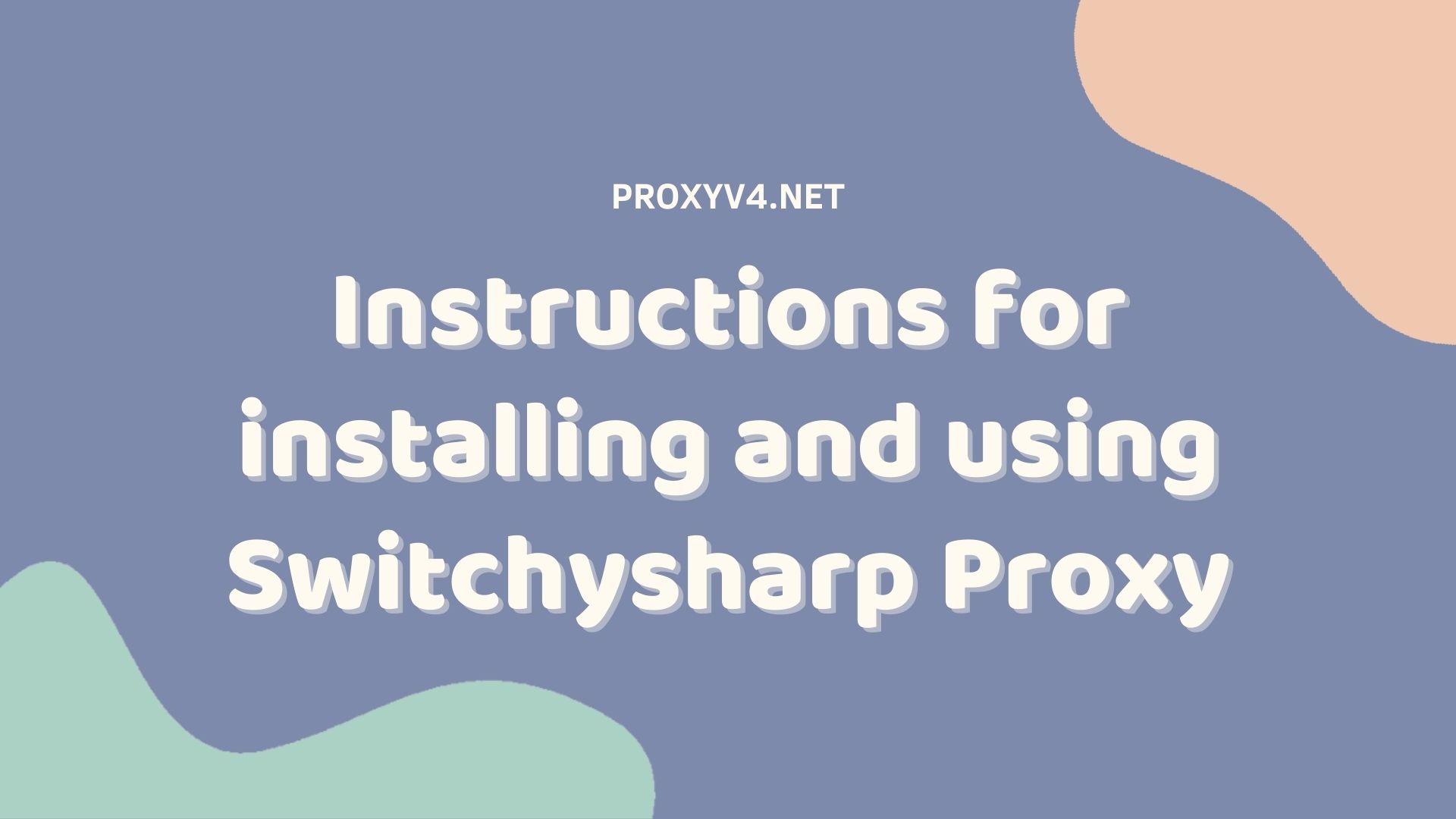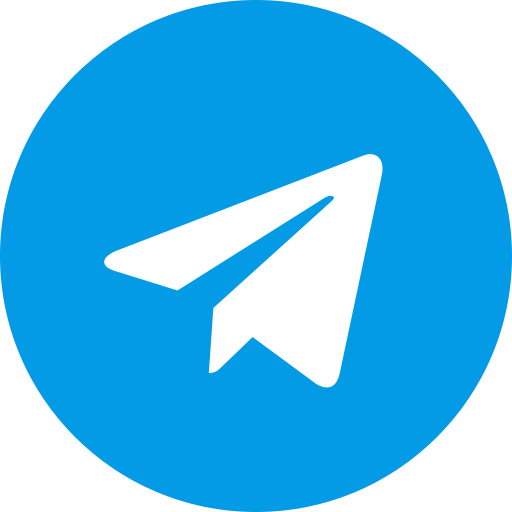Proxy is an important component in a network system, but there are cases where you may need to turn off Proxy or disable it. In this article, we will guide you on how to do this on a computer in 2023. Before we guide you through the process, let’s learn about what Proxy is and why you should know how to turn it off.
What is Proxy?
A proxy (also known as a proxy server) is a server or software that acts as an intermediary in forwarding requests and responses between a user’s computer and the target server on the internet. This allows users to access and interact with websites, online services, or applications without directly contacting that server.
Proxy functions as a protective layer between the user’s computer and the internet. Instead of sending requests directly to the target server, the computer will send the request to the proxy server, which will then send the request to the target server on behalf of the user’s computer.
When receiving a response from the target server, the proxy will relay that response back to the user’s computer.

Key Functions of Proxy
Privacy Protection
Proxy helps anonymize your online activities by hiding your actual IP address. This prevents websites and online services from tracking you.
Access to Blocked Content
Proxy can help you access online content that is blocked or restricted in certain geographical areas. This is especially useful when you want to view movies, and videos, or access websites that are not available in your region.
Speeding up Internet Access
Some proxy servers can create copies of popular websites and store them. When you access these websites, they may load faster as the data is retrieved from the cached copy.
Enhancing Internal Network Security
Proxy is also used to improve the security of the internal network in businesses. They can control and monitor network traffic, thus protecting the network from attacks and security risks.

Why You Need to Know How to Turn Off Proxy and Disable It?
While Proxy offers many benefits, there are reasons you may want to turn it off or disable it:
Direct Access Requirement
In some cases, you may want to directly access a website or service that you are using without going through a Proxy. Turning off Proxy will allow you to connect directly without going through an intermediary server.
Speed Issues
Using Proxy can slow down your internet access, especially when connecting through free or low-quality proxy servers. Disabling Proxy can help speed up your connection.
Blocking Annoying Websites
If you encounter annoying or harmful websites, you may want to turn off Proxy to access the internet without being affected by that proxy.
Accessing Specific Services
Some services or applications require a direct connection to the internet without going through a proxy. Turning off Proxy may be necessary to use these services.
Firewall Interference
In some cases, the proxy server may be blocked by firewalls or the organization’s network policies. Turning off Proxy may be the only way to avoid this interference.
Improving Stability
Some applications and web browsers may experience issues or not function properly when using Proxy. Turning off Proxy can address these problems.
Now, let’s move on to the most important part of the article – detailed instructions on how to turn off and disable Proxy on a computer in 2023.
How to turn off Proxy on a computer in 2023?
Step 1: Open Network Settings
First, open the network settings on your computer. You can access network settings through the Control Panel or Settings, depending on the operating system you are using.
Step 2: Search for Proxy Settings
In the network settings window, search for the Proxy settings. This is usually located in the “Network and Internet” or “Internet Options” section, depending on the operating system.
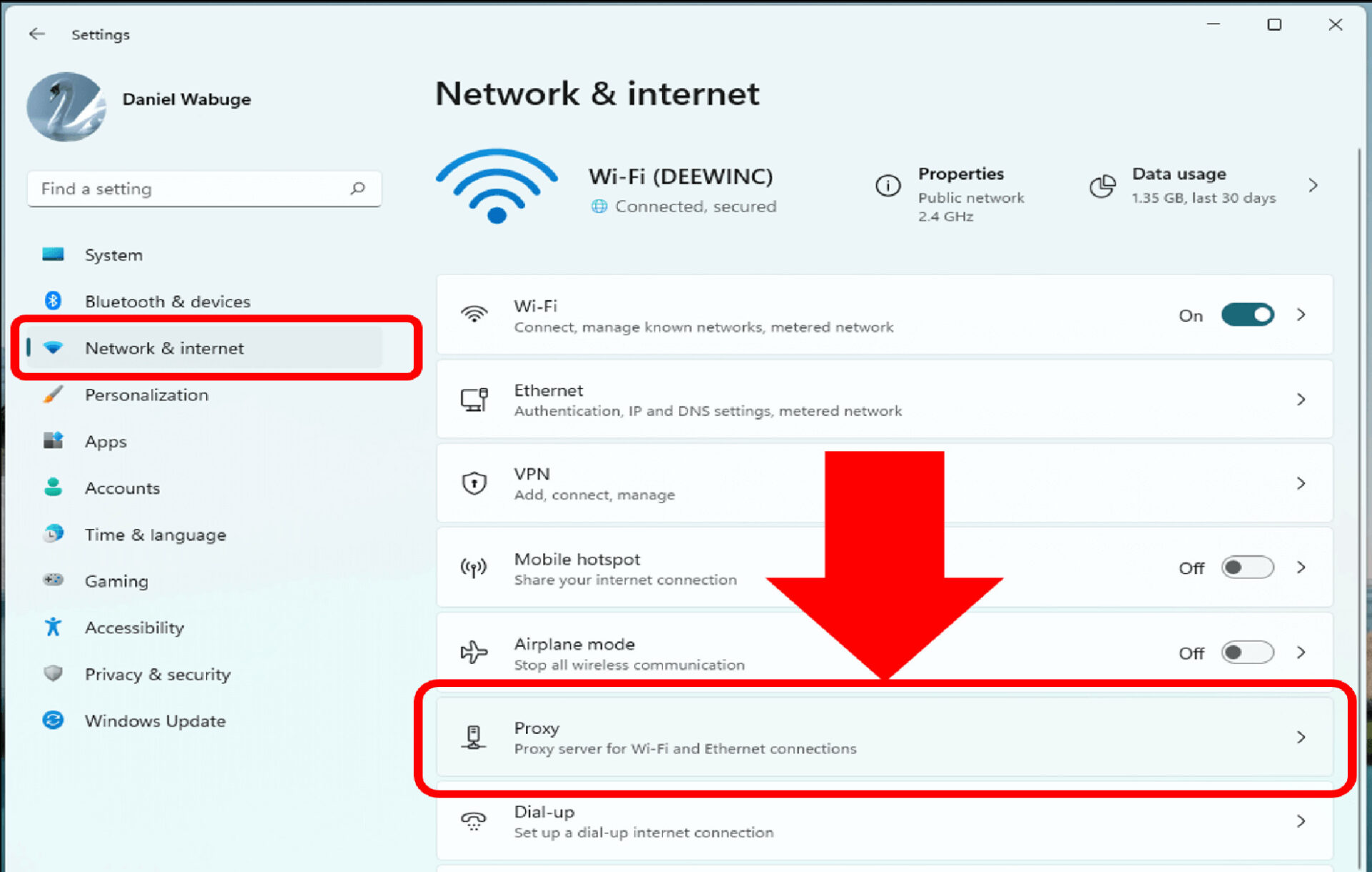
Step 3: Adjust Proxy Settings
Once you’ve found the Proxy settings, select it and adjust the options according to the following steps:
a) Choose “Do not use Proxy” or “Use system proxy settings”
If you want to turn off Proxy or use the default Proxy settings of the system, simply choose the corresponding option.
b) Turn off Proxy in the web browser
If you only want to disable Proxy in the web browser, you can search for Proxy settings in the browser’s settings and turn off Proxy from there.
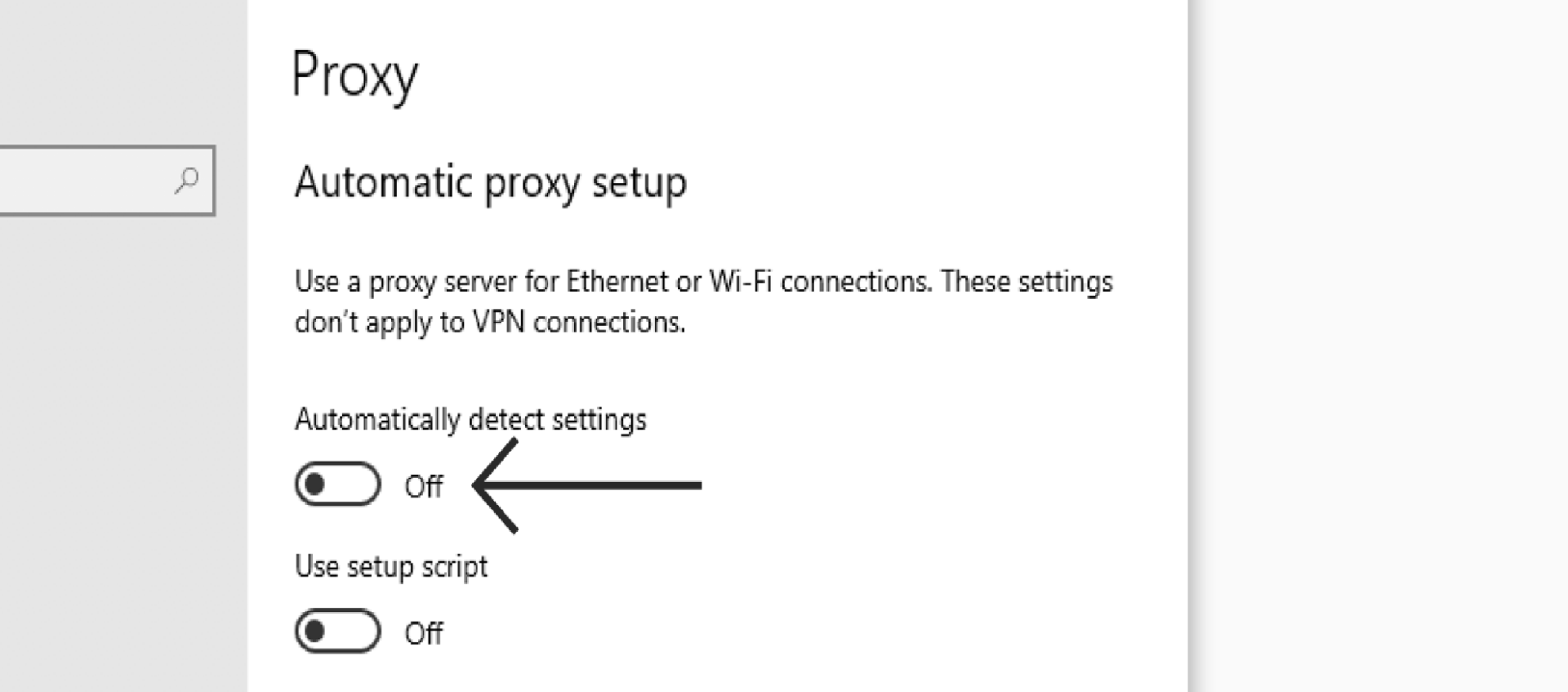
Step 4: Save and Restart the Computer
After you have adjusted the Proxy settings as desired, save the changes and restart your computer to apply the new settings.
Buying Cheap Proxies at proxyv4.net
If you are looking for reliable Proxies at reasonable prices, consider checking out proxyv4.net. The high quality and reliability of this service will ensure stability and safety while using Proxies on your computer. Experience the convenience that proxyv4.net provides!