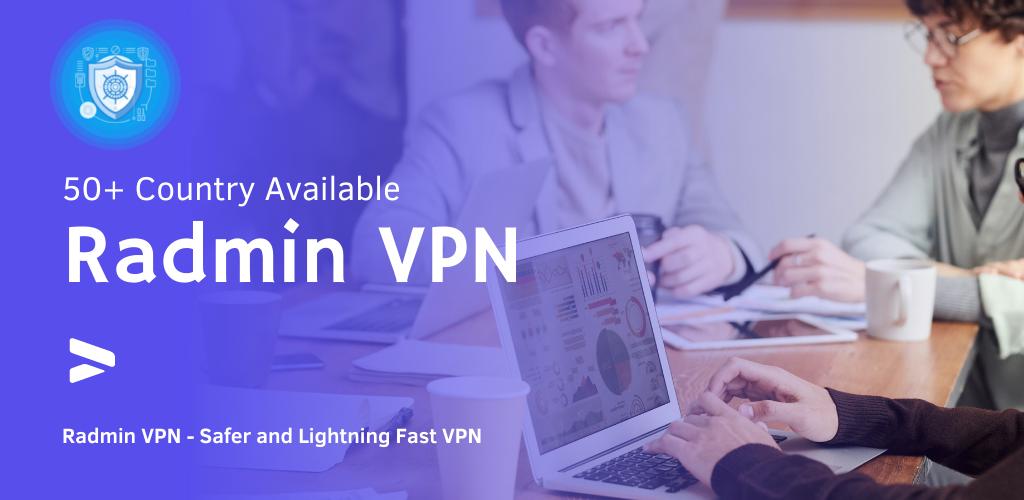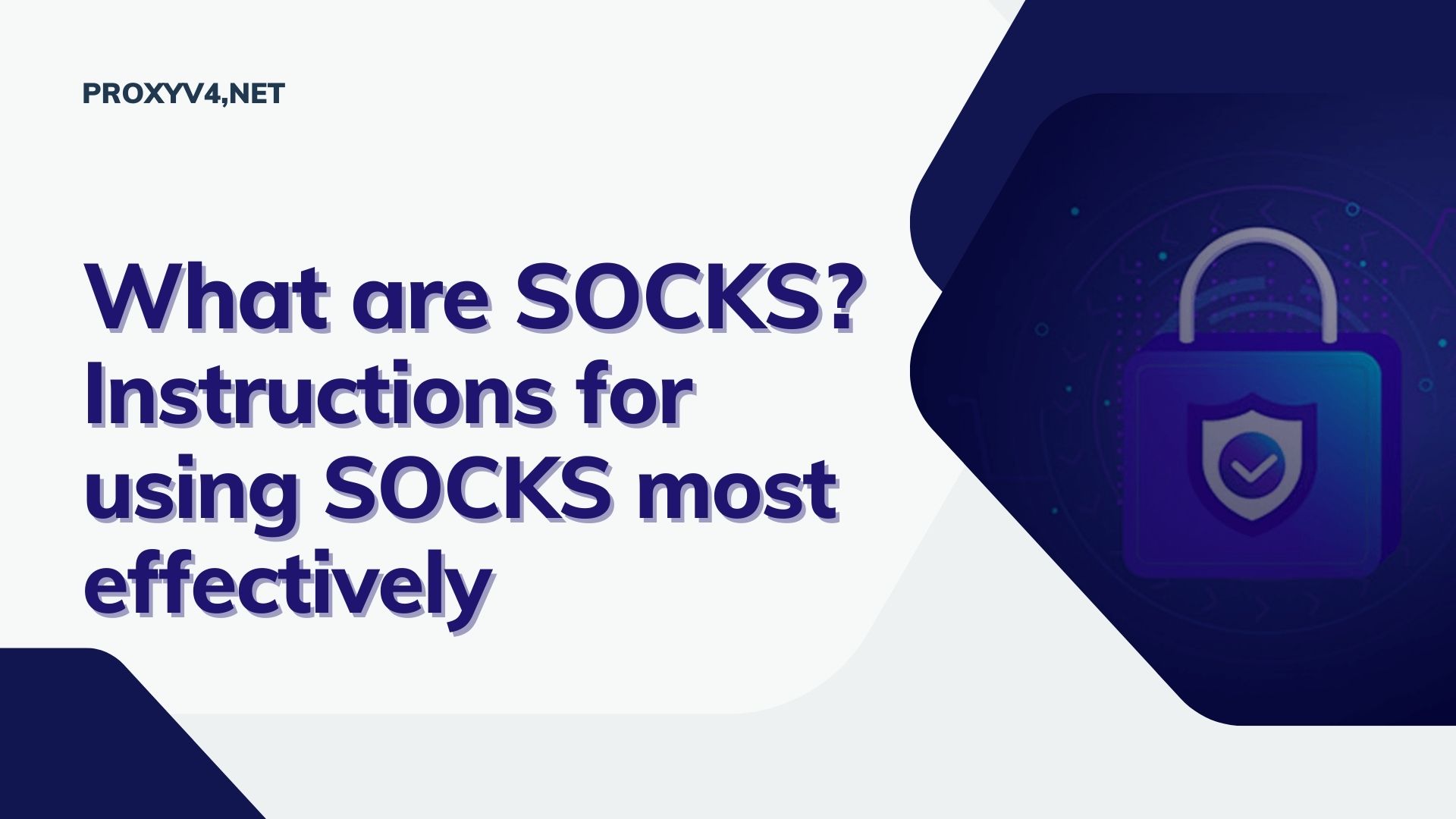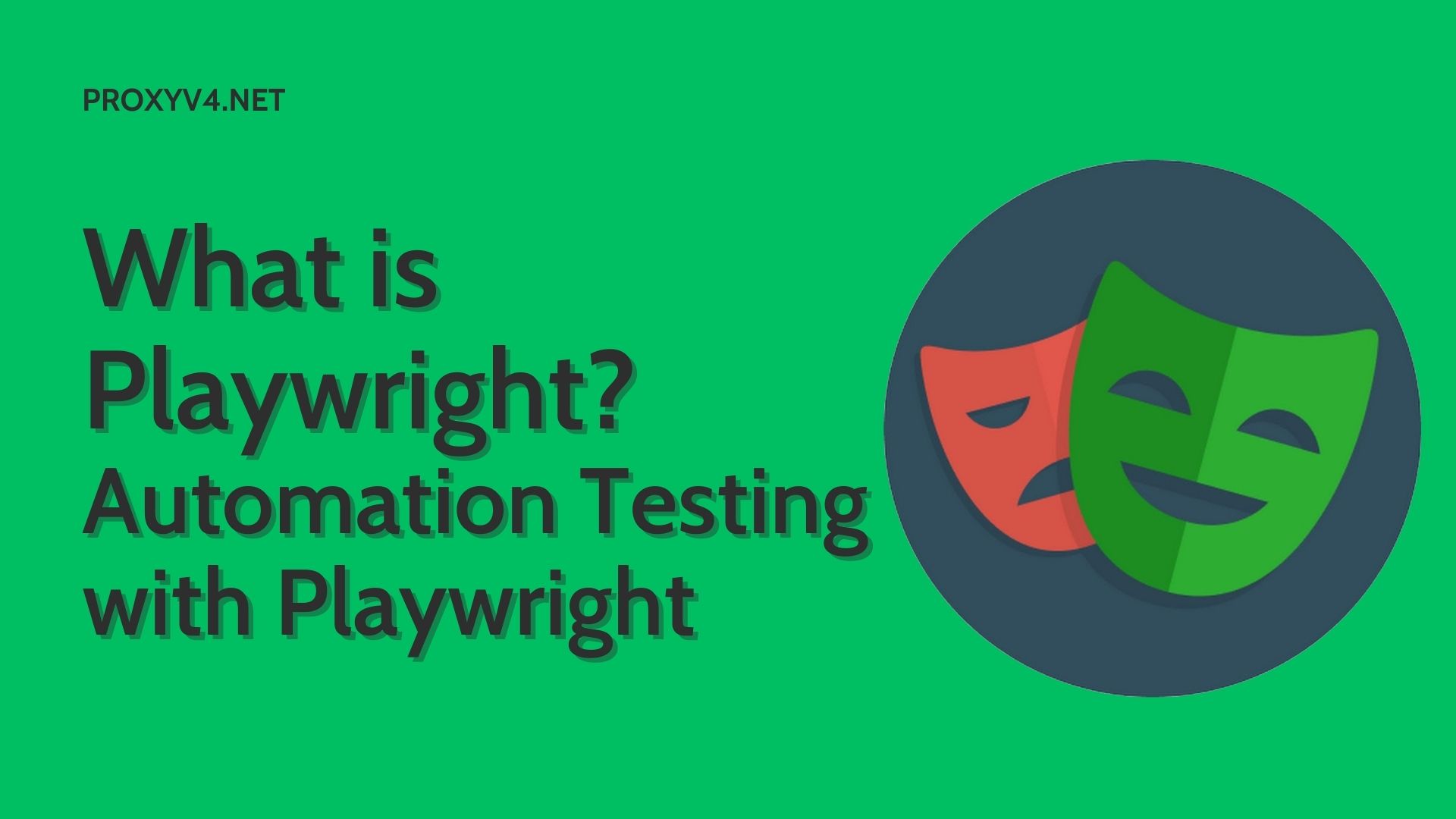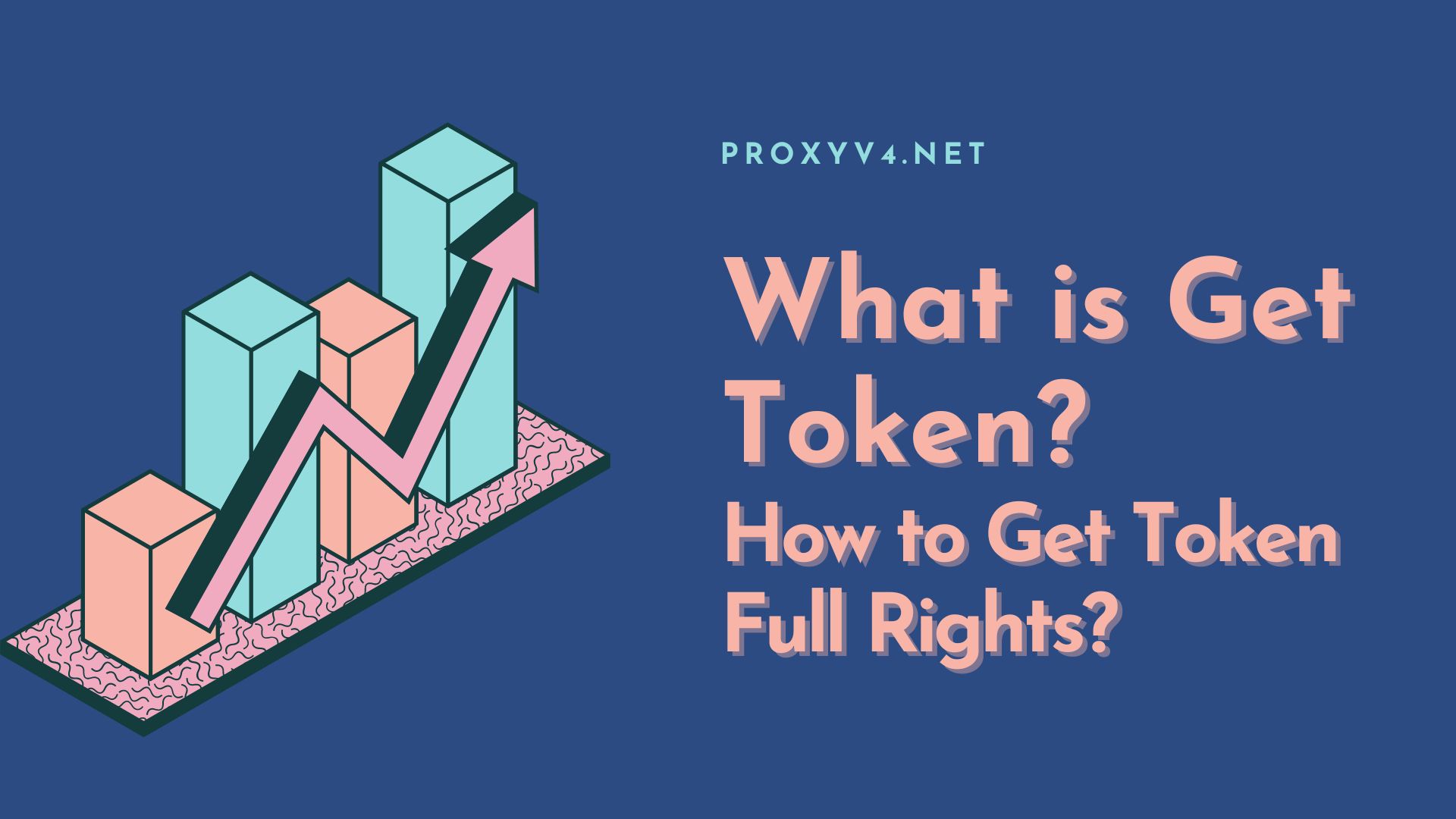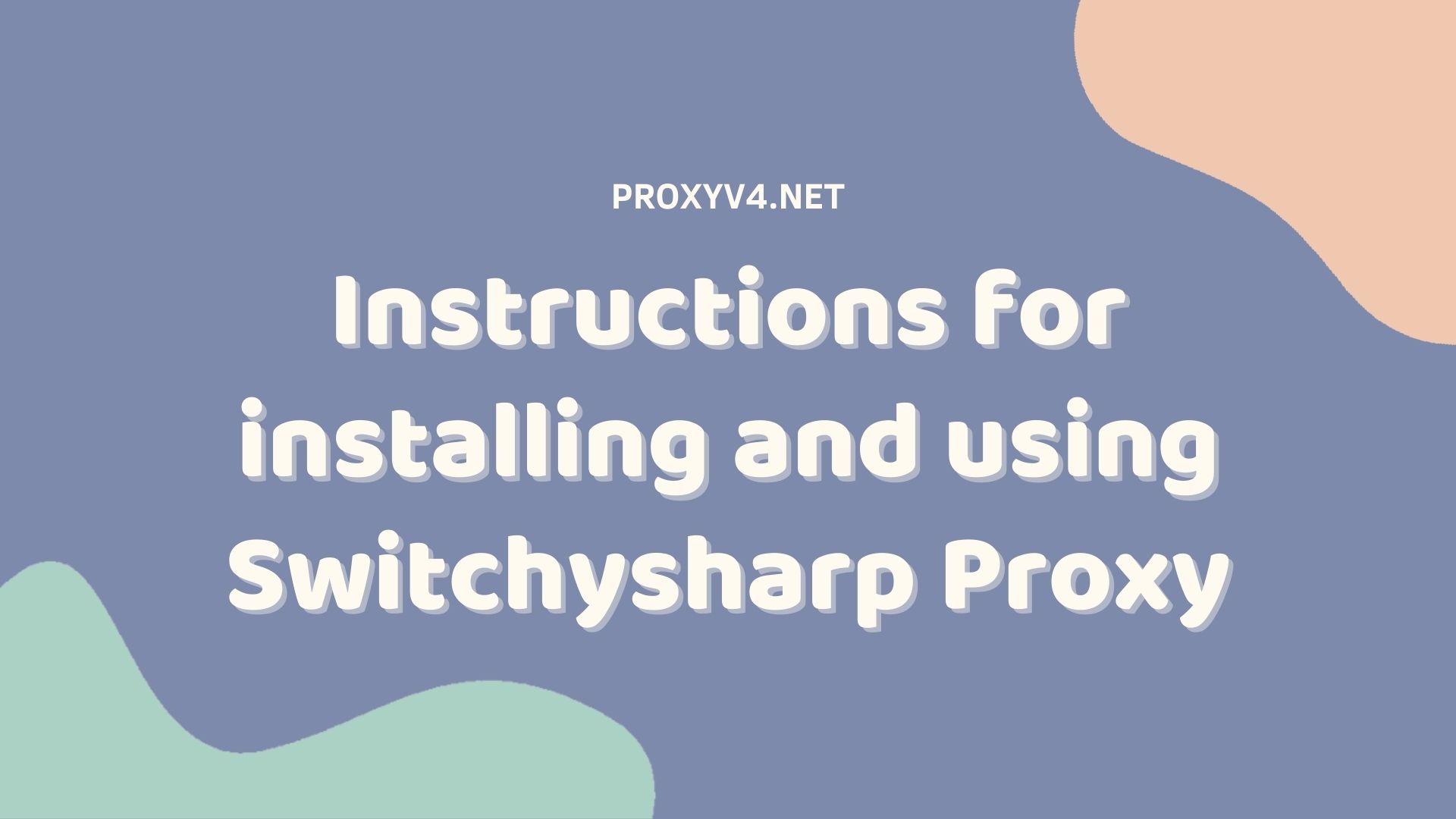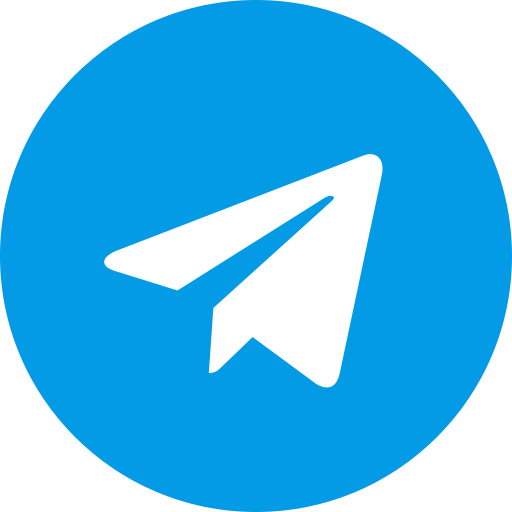What is Radmin VPN?

Radmin VPN is a powerful Virtual Private Network (VPN) tool, widely used by many to securely and conveniently connect remote devices. But do you know what Radmin VPN is and how to download and use it? In this article, let’s delve into understanding Radmin VPN in detail, from explaining the concept to providing instructions on how to download and effectively use it. To explore more about this VPN tool and make the most of all the utilities it offers, let’s follow the content below!
Radmin VPN is an application of Virtual Private Network (VPN) developed by Radmin, designed to simplify the process of securely connecting remote devices. Instead of worrying about complex installations, users can easily create private networks with Radmin VPN in just a few simple steps.
With Radmin VPN, sharing files and accessing network resources remotely becomes easier than ever. In particular, the security feature of the application ensures that data transmitted over the network is always encrypted and secure, protecting users’ information from external threats.
One of the strengths of Radmin VPN is its ability to quickly connect devices within the network. This means users can experience online gaming without the hindrance of delays or unstable connections.
In summary, Radmin VPN is not only simple to use but also provides security and convenience for connecting remote devices. This makes the application a popular choice for those who want to maintain privacy and security while accessing the internet remotely.
Hướng dẫn tải và sử dụng Radmin VPN
Below is a detailed guide on how to set up a direct connection using the free Radmin VPN application:
Step 1: Download and Install Radmin VPN
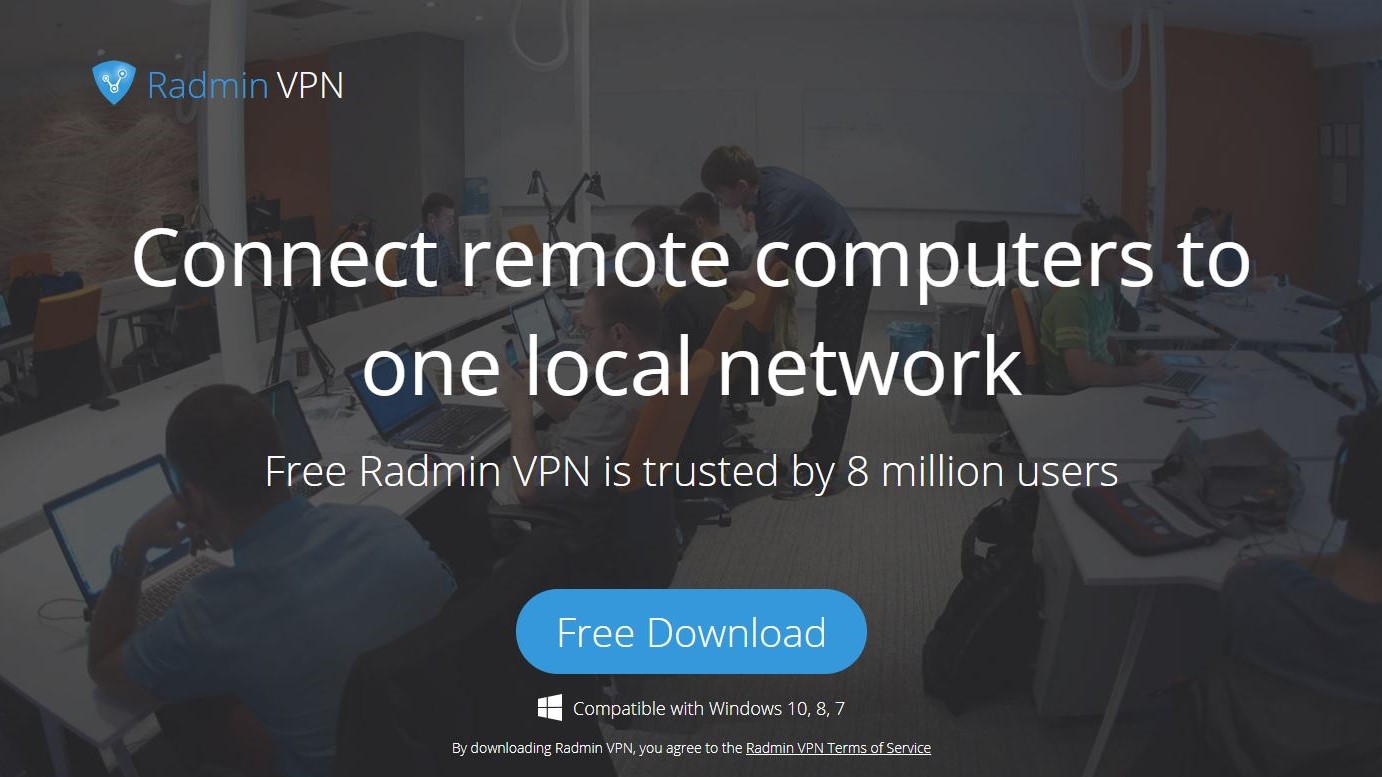
First, access the official Radmin website or use a search engine to find “Radmin VPN” on your web browser. Next, you will be prompted to select the version suitable for your computer’s operating system. After selecting the version, simply follow the provided instructions to download and install Radmin VPN on your computer.
Step 2: Create a Network on the Local Computer
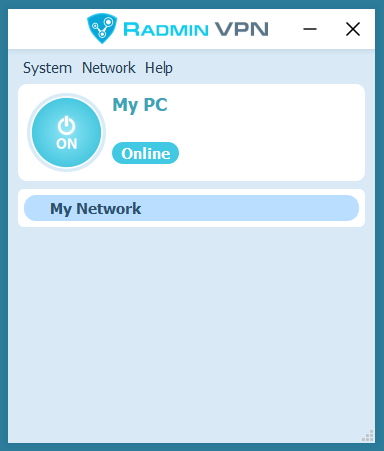
Firstly, open the Radmin VPN application after you have completed the installation process. In the program interface, you will see a button labeled “Create network.” Click on this button to start the process of creating a private network on your computer.
Next, you will be prompted to enter the necessary information for your network. Name your network for easy identification, and make sure to enter a password to protect your network from unauthorized access.
Once you have filled in all the necessary information, click on the “Create” button to complete the network creation process. Radmin VPN will automatically create your network and display it in the list of available networks.
This process helps you create a virtual private network on your local computer, allowing other devices to connect to this network and share resources securely and safely.
Step 3: Join the Network on the Remote Computer
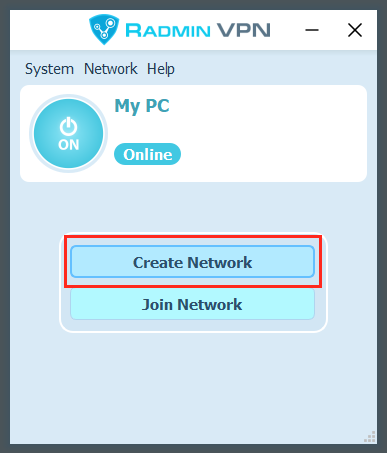
To connect a remote computer to the network created using Radmin VPN, first, you need to download and install the Radmin VPN application on the remote computer. After the installation is complete, open the application and select the “Join network” option. Next, enter the network name and password that you set up on your local computer.
Finally, click the “Join” button to connect the remote computer to the created network, allowing you to access resources and share data securely and conveniently.
Step 4: Check and Use the Connection
After setup, on the local computer, you will easily notice the new network and connected devices in the main interface of Radmin VPN. The connection between the local computer and the remote computer has been successfully established, allowing you to access resources and share data effectively.
To confirm the connection, you can use the “ping” command from the context menu of the remote computer. It is important to note that both computers need to have Radmin VPN installed and join the same network to ensure a successful connection.
Refer to similar articles: What is a Vpn proxy? How to install Vpn proxy for pc here.