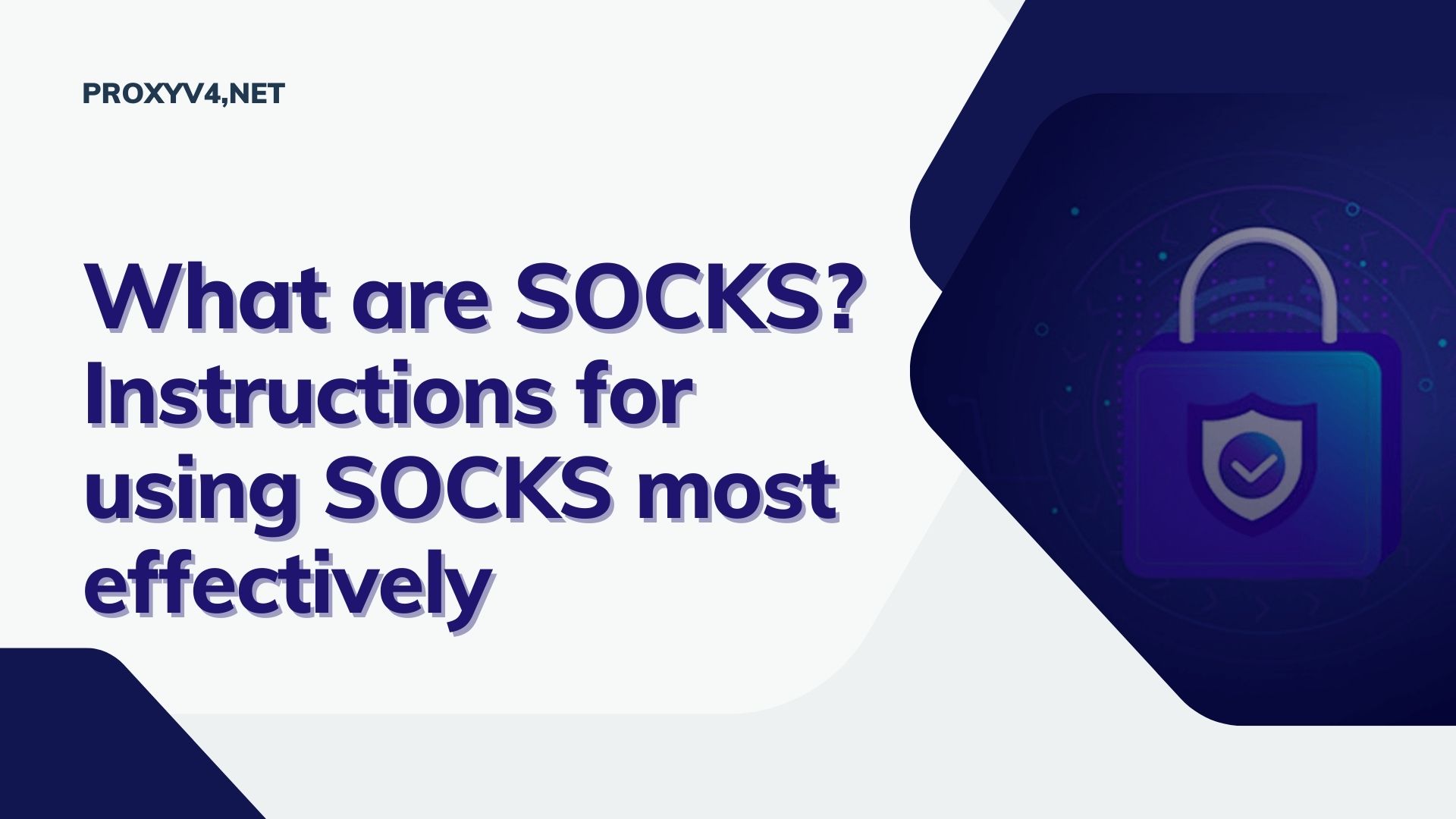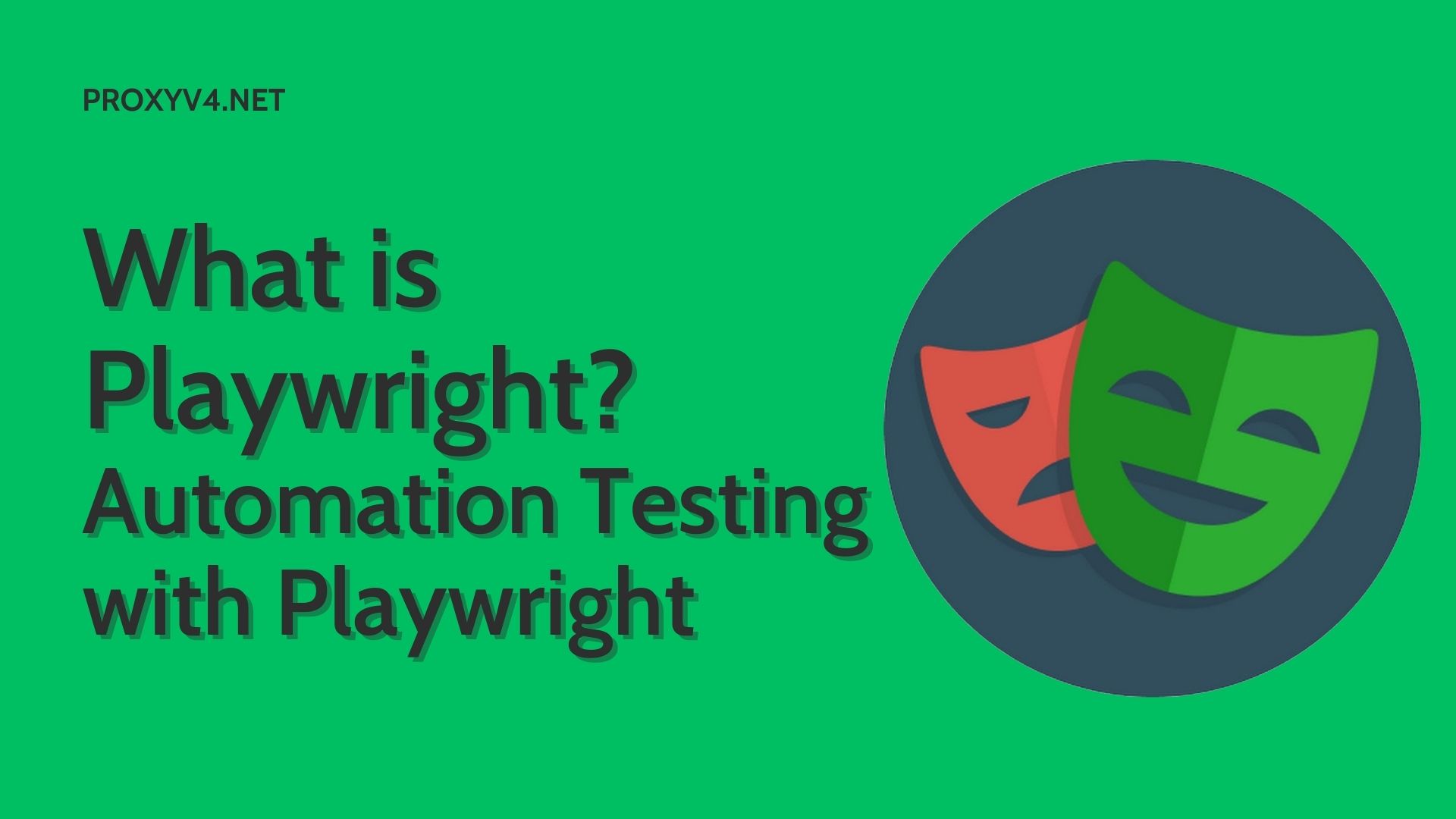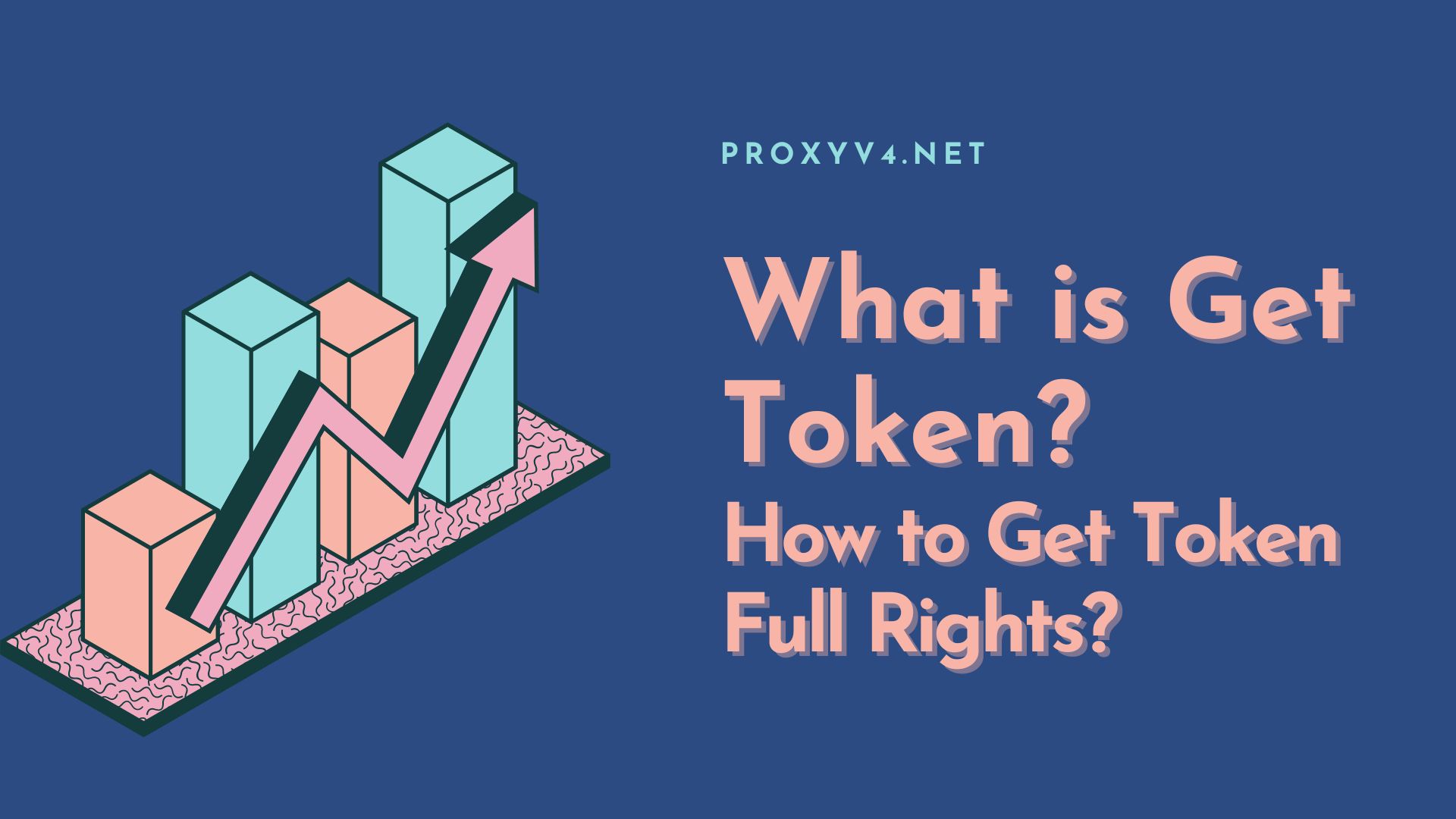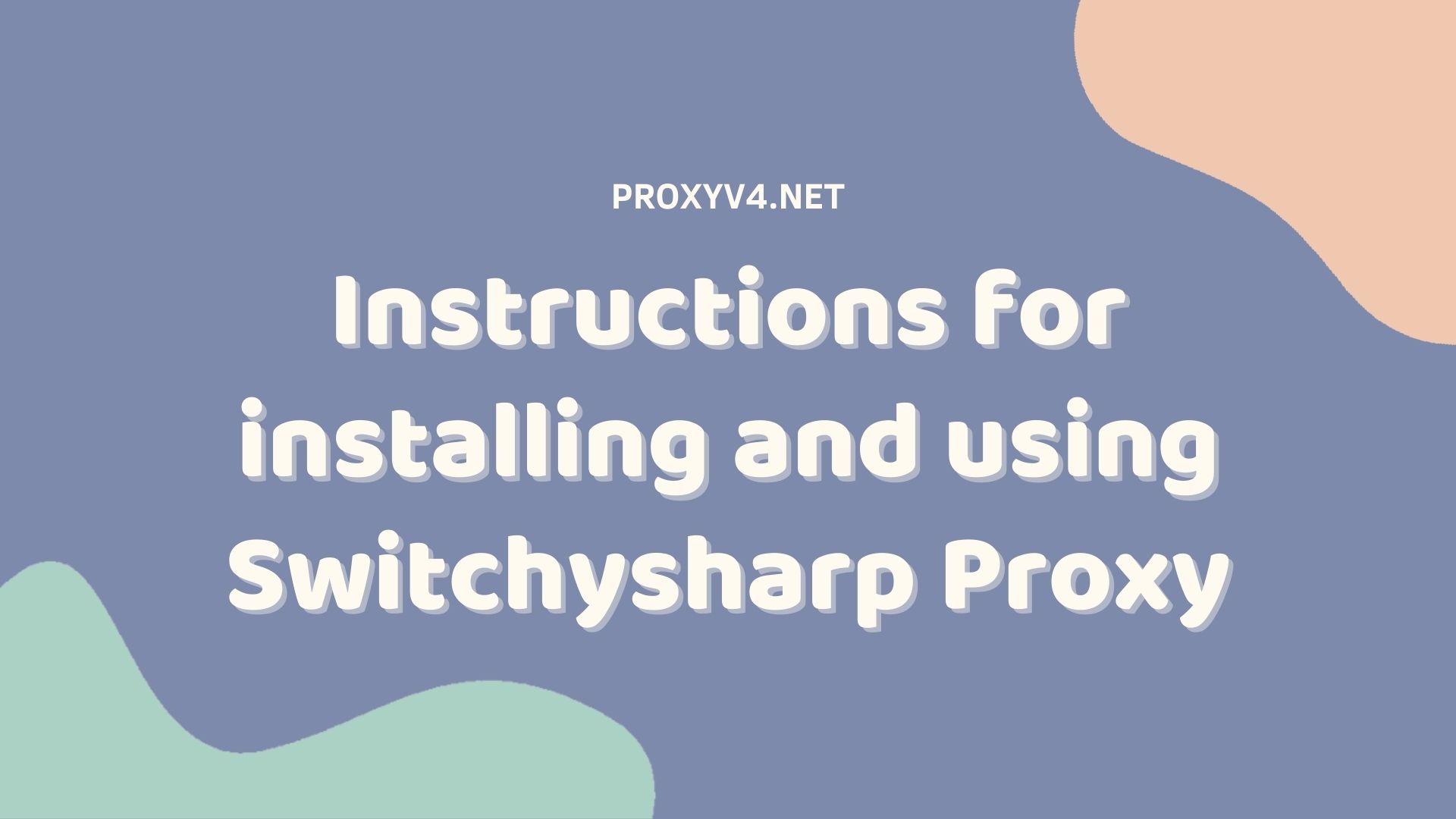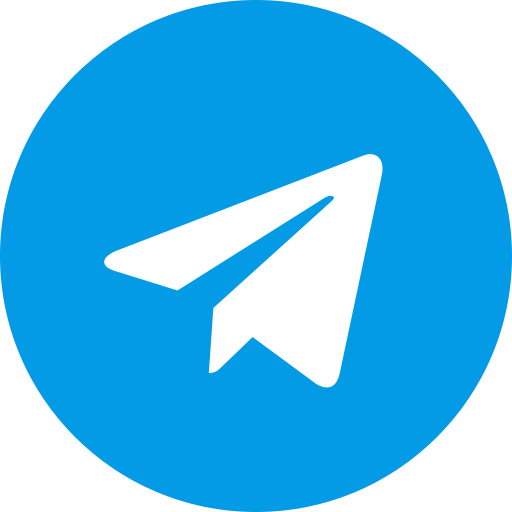Testing proxy and firewall is the process of verifying whether your proxy and firewall are functioning correctly, ensuring that your computer and network are adequately protected. Knowing how to test proxies and firewalls is crucial to address access issues to websites and maintain the security of your computer. However, not everyone is familiar with this process. Follow along if you’re interested in this topic.
What is a Firewall?
A firewall is specialized software or hardware that controls incoming and outgoing network traffic to and from a user’s computer or network system. It acts as a barrier between your computer and the websites you want to access. If it detects that a website you want to visit poses a threat to your computer, the firewall will block access.

In simple terms, a firewall is a tool that protects your computer from internet-related threats, allowing only legitimate traffic to pass through.
Currently, firewalls are typically categorized into two main types: stateful firewalls and packet-filtering firewalls. Stateful firewalls use information about previous network traffic to determine whether current traffic is valid. Packet-filtering firewalls inspect individual data packets to determine their validity.
What is a Proxy?
A proxy is an intermediary server that forwards information between your computer and the websites or applications you want to access. It’s often considered a virtual shield that protects user privacy.
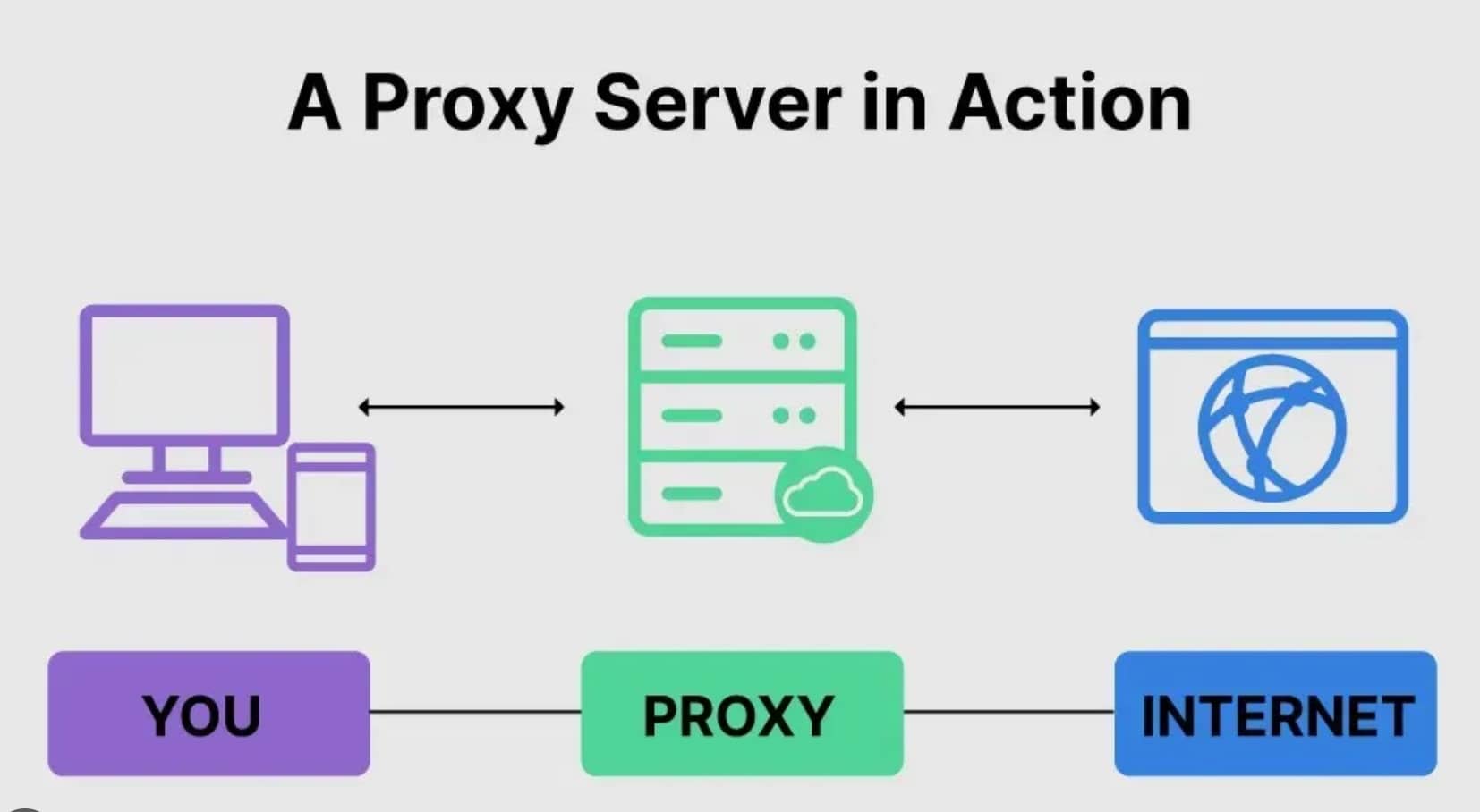
When you connect to the internet through a proxy, all requests to access websites or applications from your computer are first sent to the proxy server. The proxy server then processes this information and forwards your request to the desired website or application using its own IP address.
This process helps keep your real IP address hidden from the websites or applications you interact with, making your web browsing more anonymous and secure, protecting you from the collection of personal data by these websites and applications.
How are Firewalls and Proxies related?
While firewalls and proxies share the common goal of enhancing online security and privacy, their roles and operations differ.
Firewalls are primarily used to prevent unwanted access to a computer’s internal network. Proxies, on the other hand, are often used to protect user privacy by hiding the actual IP address. However, for comprehensive network security and optimized traffic control, users can combine both firewall and proxy settings on their computers.
Why is testing Proxy and Firewall important?
Testing proxy and firewall settings on your computer are essential tasks. Web browsing or installing applications and games can encounter issues due to improperly functioning or inactive proxies or firewalls.

By knowing how to test them, you can identify the cause of errors and resolve them promptly, ensuring a successful web browsing experience or application installation. Additionally, it helps verify that your computer is adequately protected.
Buy cheap proxies, high-speed at ProxyV6.net
Accurate Proxy and Firewall testing guide
Sometimes, you may be unable to access a particular website, which could be due to issues with your Chrome browser or your proxy settings. To check whether your firewall and proxy are active or not, follow these steps:
How to check if the Firewall is working
Use Online Testing Tools
Many free online tools can check your network’s firewall. For example, Gibson Research Corporation’s ShieldsUP! is one such tool. This website tests the network ports on your computer and reports their status. If all ports are closed, it means your firewall is functioning correctly.
Additionally, you can use websites like CanYouSeeMe.org, PortChecker.co, yougetsignal.com/tools/open-ports, or ipvoid.com/open-port-checker to test your firewall’s status.
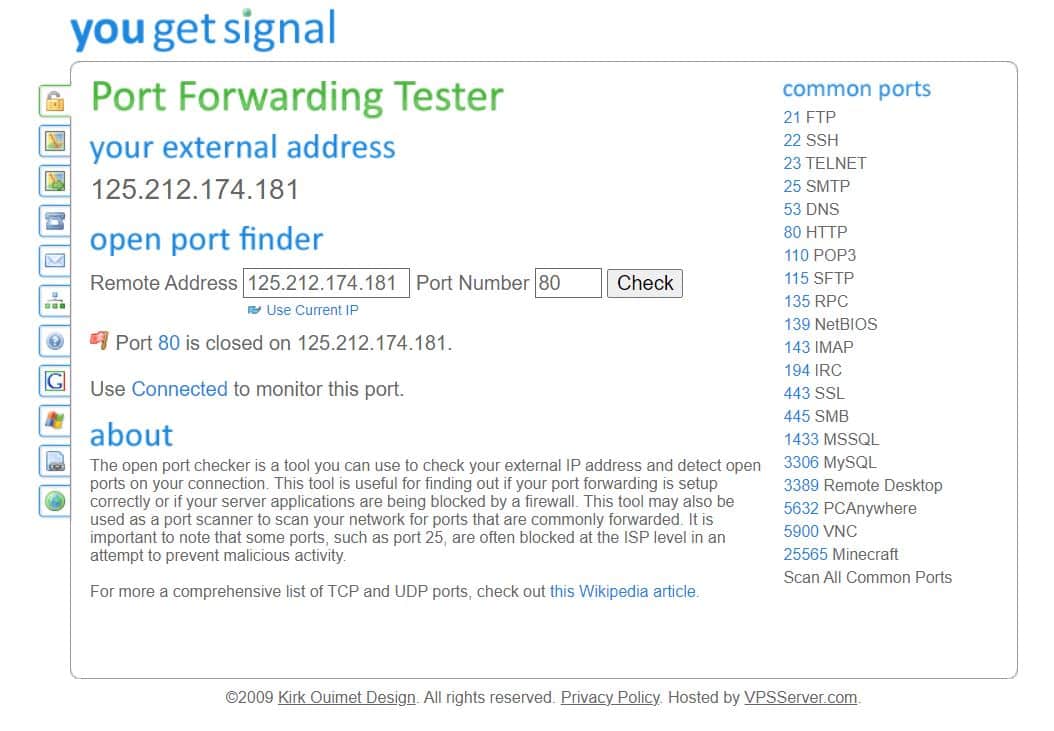
Use the Ping Command
Checking your firewall with the ping command can determine if a computer or server can still connect to the internet and respond to remote requests. Here’s how:
- For Windows: Open Command Prompt by searching for “cmd” or pressing “Win + R” and typing “cmd,” then press Enter. Then, type “ping IP_address_or_website,” for example, “ping google.com.” If you see responses and response times, your connection is not blocked by the firewall.
- For macOS and Linux: Open Terminal through the Applications folder or by using Spotlight (press Cmd + Space, then type “Terminal”).
Then, type “ping IP_address_or_website,” for example, “ping google.com.” If you receive responses, your connection is not blocked by the firewall. For example, as shown in the image below.
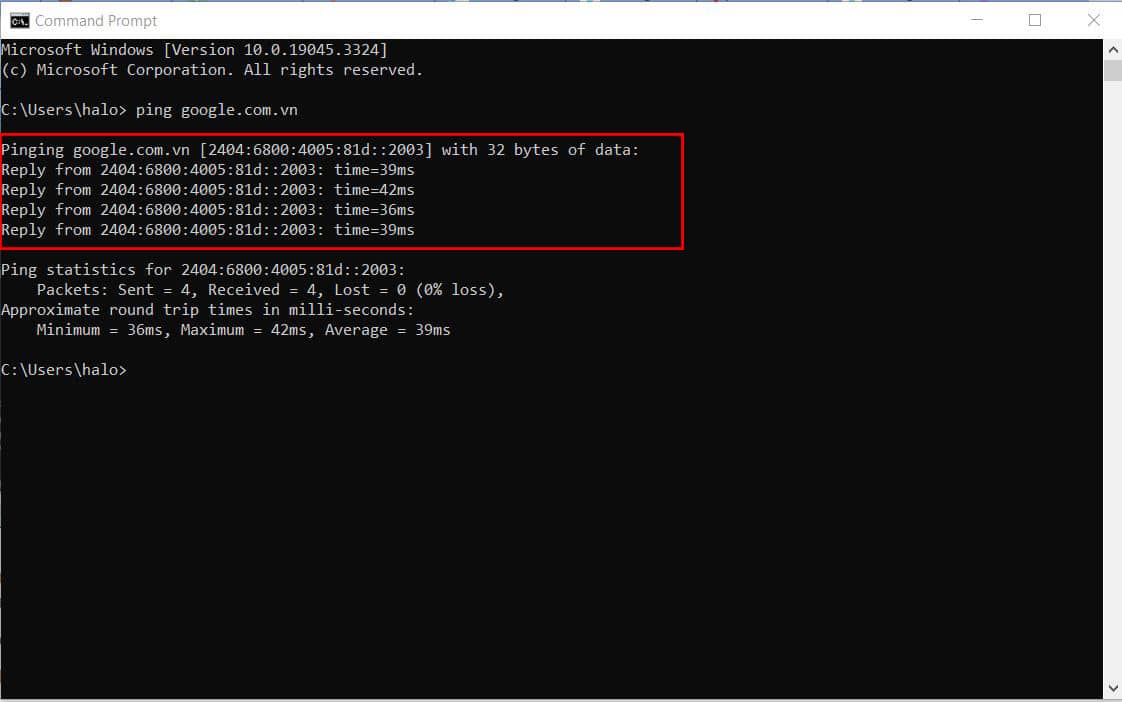
If you don’t get responses or encounter error messages, there may be a firewall issue.
How to check if the proxy is working
After setting up a proxy on your computer, you can test its functionality using the following methods.
Check Proxy settings in your web browser
Most web browsers have proxy settings located in their configuration options. If you find that the proxy is enabled in your browser settings, try accessing a website or using an online service. If you can access the website or service, your proxy is working.
Use online Proxy testing tools
Several online tools can help you check if your proxy is functioning correctly. Examples include ProxyScrape’s proxy testing tool, WhatIsMyIP.com, or ProxyCheck.io.
Use the “curl” command
On Linux and macOS, you can check your proxy using the “curl” command with the following format: “curl -x proxy_address:proxy_port https://www.example.com.”
- Replace “proxy_address” with the actual IP address or hostname of the proxy server.
- Replace “proxy_port” with the port number used by the proxy.
- Replace “https://www.example.com” with the website you want to access through the proxy.
For example, on Linux, you can use the command “curl -x socks5://127.0.0.1:1080 https://www.google.com.” If the command returns results, your proxy is working.
If you’ve followed all these steps and your proxy still isn’t working, the issue may stem from incorrect proxy settings or a malfunctioning proxy server. Double-check your proxy settings or contact your proxy service provider for proper assistance.
Buy affordable and secure Proxies from ProxyV4.net
To avoid the hassle of testing proxies and firewalls when facing website access issues, consider purchasing proxies from a reputable provider.
Choosing ProxyV4.net ensures the best in proxy quality, affordability, and customer security. Additionally, we are committed to providing 24/7 customer support to address all your questions and concerns. Contact ProxyV4.net today for high-speed proxies at extremely competitive prices!
Why Test Proxy and Firewall?
Testing proxy and firewall settings on your computer is crucial. Web browsing or installing applications and games can encounter errors due to improperly functioning or inactive proxies or firewalls.
If you know how to test, you can identify the cause of the issue and promptly resolve it, ensuring successful web browsing or application installation. Additionally, it's a way to determine whether your computer is being adequately protected.
How to Test Proxy and Firewall?
To test proxy and firewall settings, you can use the ping command to check basic network connectivity or use online tools to assess the functionality of your proxy and firewall.
How to Check Proxy Safety?
To check proxy safety, you can use online proxy testing tools. Additionally, it's essential to inspect your proxy settings to ensure they are configured to hide your IP address. This is a crucial factor in safeguarding your personal information and privacy when accessing the internet through a proxy.