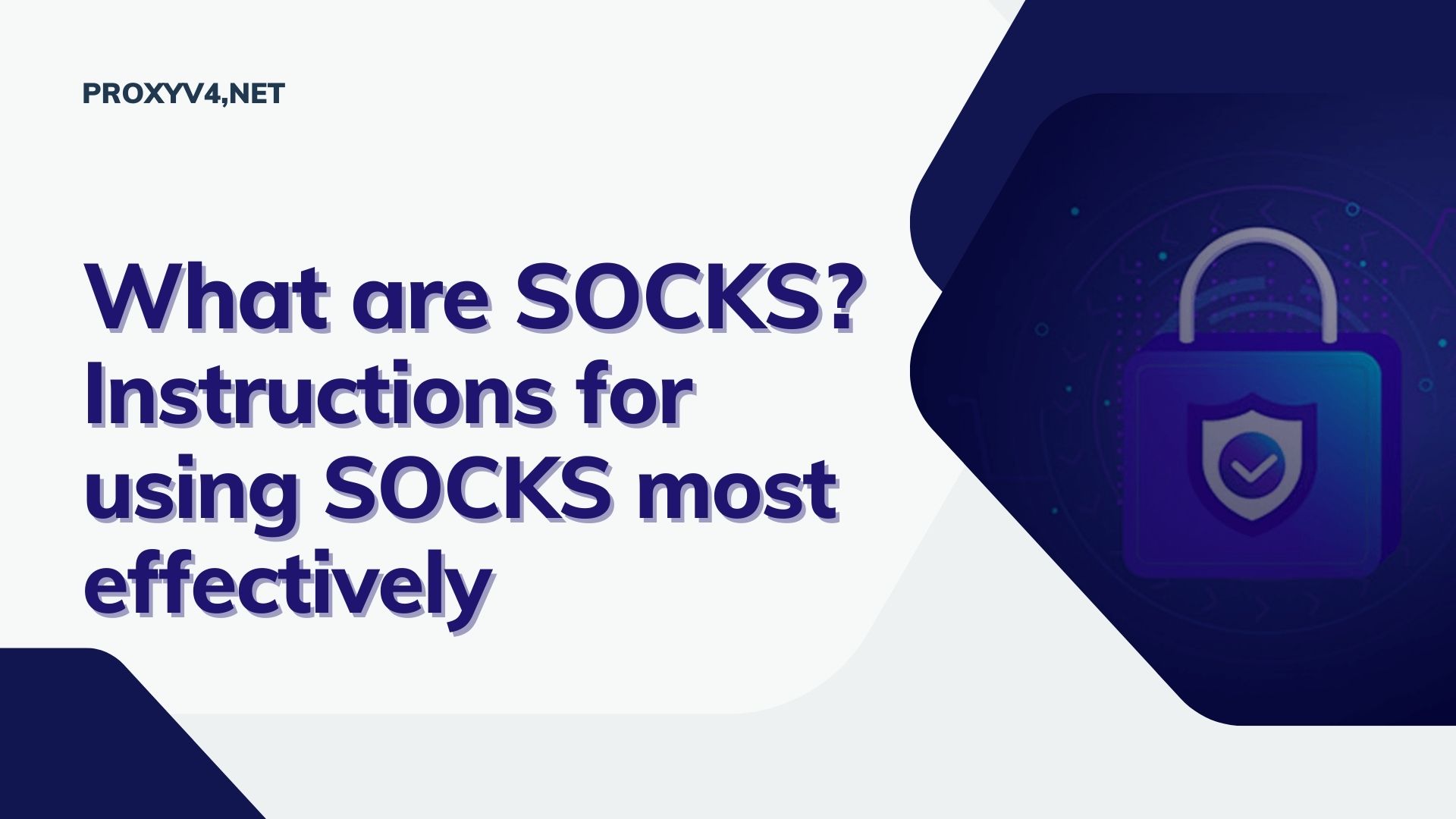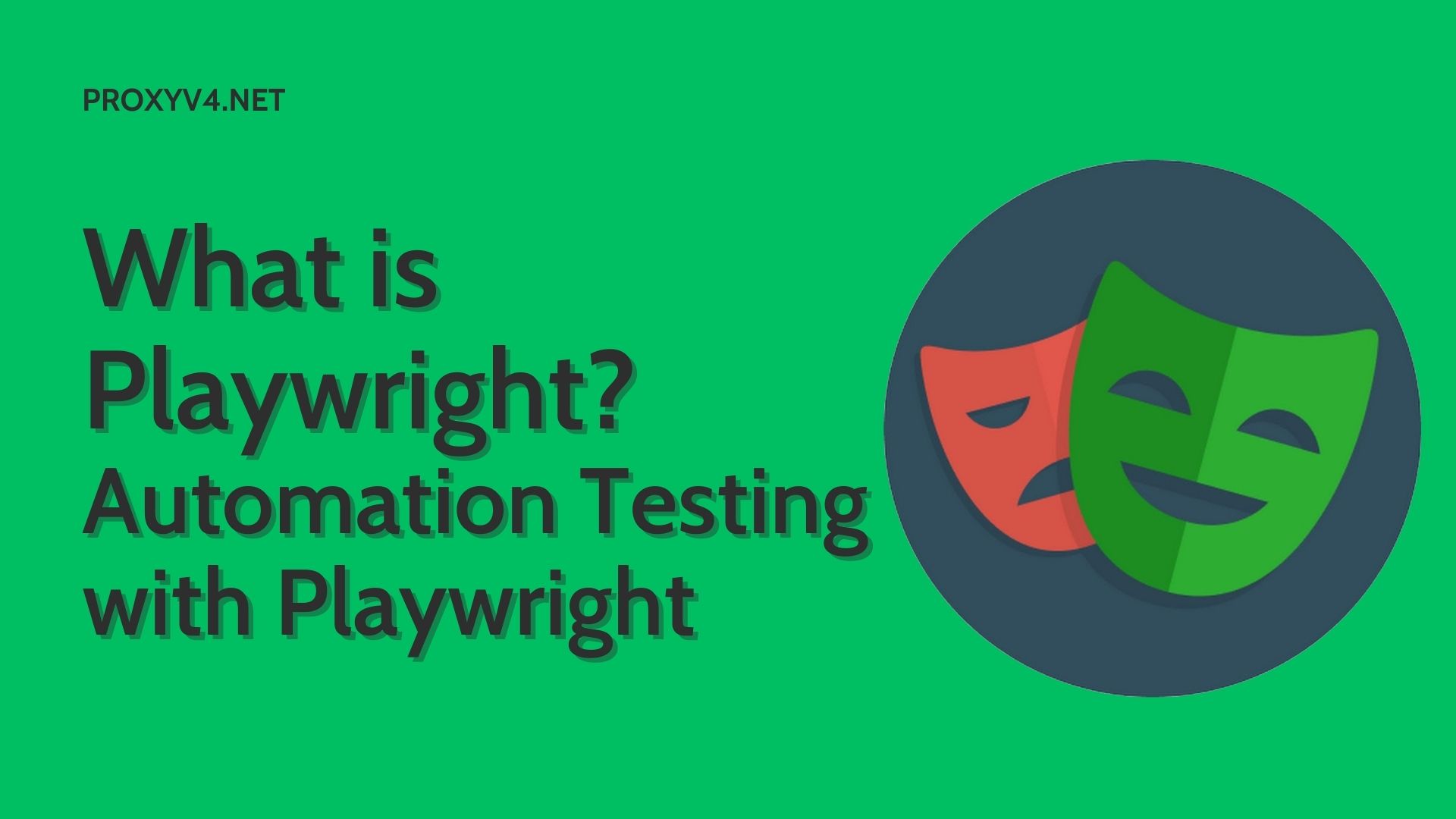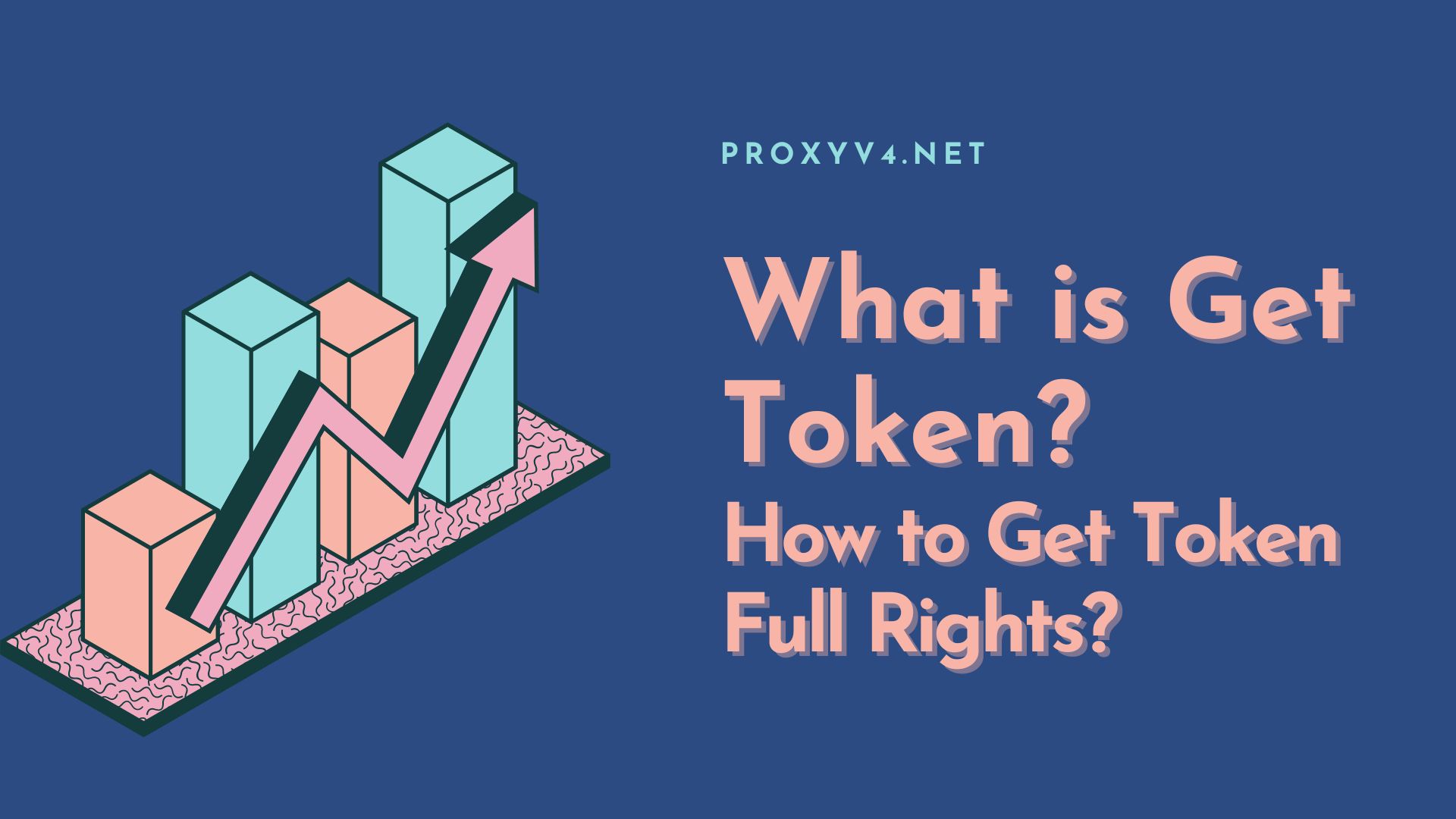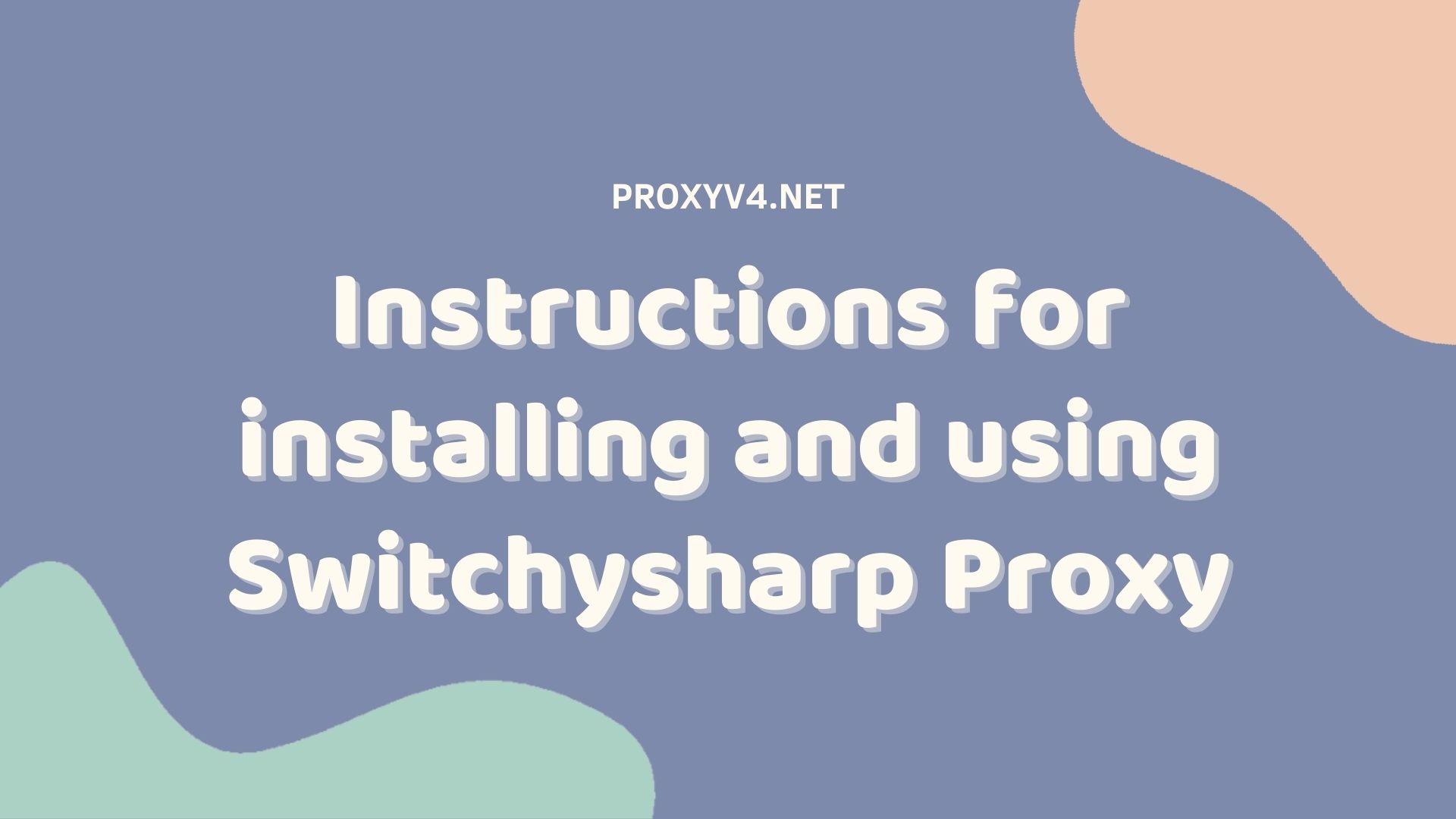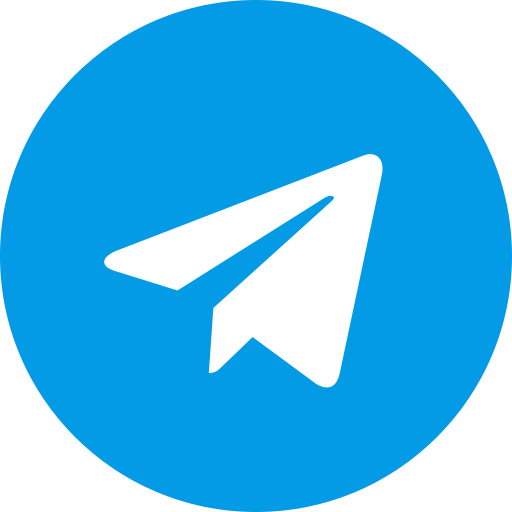FoxyProxy is a browser extension designed to manage and switch between multiple proxy accounts, aiding users in maintaining anonymity online and improving browsing performance. Moreover, the installation process is straightforward as FoxyProxy is available for free on various online stores such as Chrome and Firefox. Read on to learn more details.
What is Foxy Proxy?
Foxy Proxy is a tool that changes a computer’s IP address for users who wish to bypass firewalls. This extension is currently available for free on popular browsers such as Chrome and Mozilla Firefox.

The primary function of the FoxyProxy extension is to adjust and manage proxy usage for internet access. Utilizing proxies makes it easier for users to switch and manage them effectively when changing IP addresses, thereby enhancing network speed through different intermediary servers.
For users who frequently access various proxy accounts to run advertisements, engage in MMOs, or perform SEO tasks, using FoxyProxy makes it easier to manage and control these accounts.
Key Features of Foxy Proxy
In terms of notable features, Foxy Proxy boasts the following.
Support for Multiple Proxy Servers
FoxyProxy allows users to configure and manage multiple proxy servers, including both public and private proxies. This feature provides users with the flexibility to choose suitable proxy servers based on their needs, whether it’s to enhance browsing speed, route IP addresses differently, or access different geographical locations.
URL Filtering
FoxyProxy offers URL filtering capabilities, enabling users to block or permit traffic to specific websites. This feature is essential for maintaining privacy, preventing access to harmful websites that could compromise your computer, or specifying safe websites for access through a proxy.
Automatic Proxy Switching
FoxyProxy provides an automatic switching feature, allowing users to route their traffic through different proxy servers based on their geographical location. This is particularly useful when you want to automatically change proxies to access services or network resources in different geographical regions.
Privacy Protection
One of the primary benefits of using FoxyProxy is its ability to protect user privacy. By using proxies, you can conceal your actual IP address and use the IP address provided by the proxy server. This helps safeguard your online identity and prevent websites or services from tracking you through your IP address.
Buy cheap proxy at proxyV6.net
Guide to Installing Foxy Proxy for Chrome and Firefox
FoxyProxy is provided for free on the online stores of popular web browsers, most notably Chrome and Firefox. To download the application, you simply need to access one of the two download links below (depending on the web browser you are using on your computer):
Download Link for FoxyProxy on Firefox
For the Mozilla Firefox browser, follow these steps to install the plugin: Open the plugin installation window by clicking on the Foxy Proxy fox icon located at the upper right corner of the browser window.
Click on ‘Add to Firefox‘ (1) and then confirm by clicking ‘Add‘ (2) in the notification that appears.
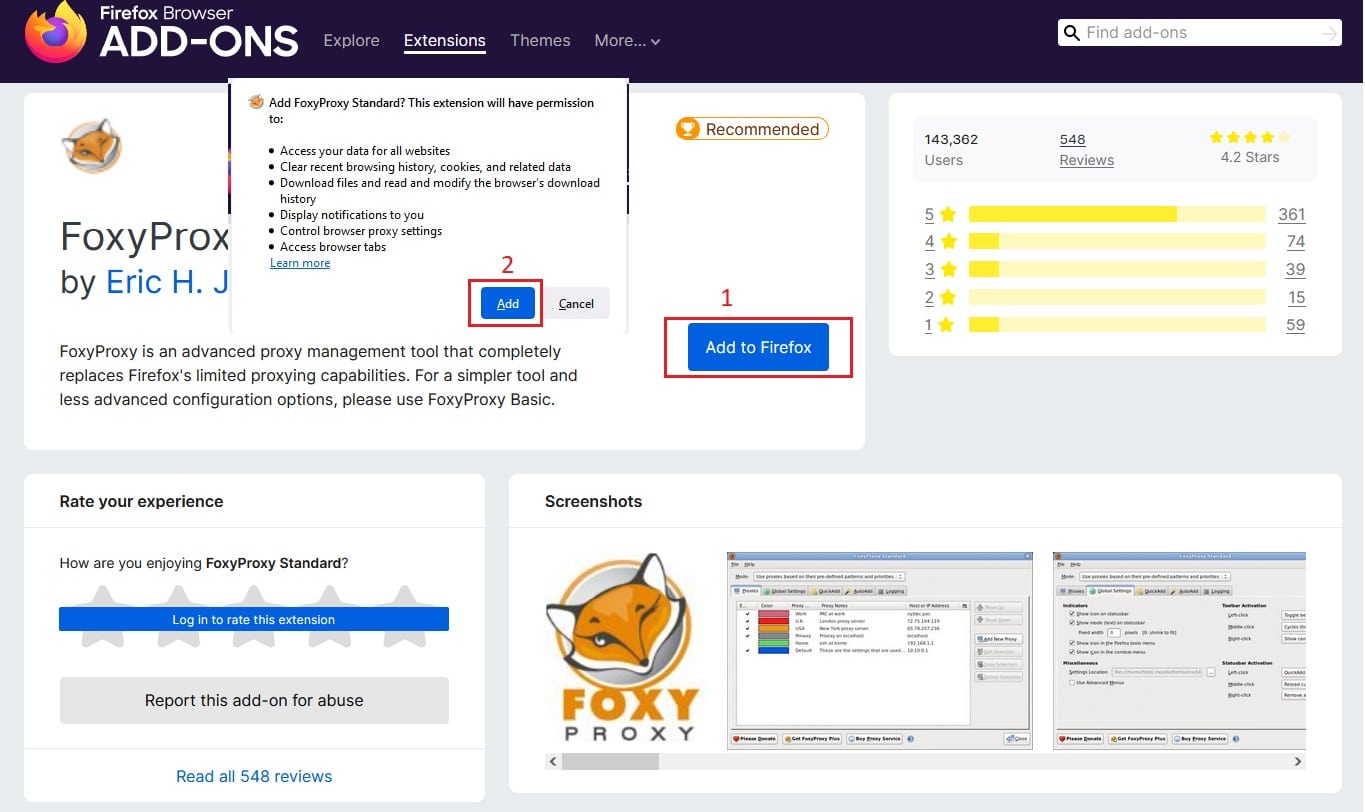
For the Chrome browser, the installation process is similar. You click on the Foxy Proxy fox icon at the upper right corner of the browser window. After that, you click on ‘Add to Chrome‘ and confirm by clicking ‘Add extension’ in the notification.
By completing these steps, the installation process of the FoxyProxy plugin for your web browser is now finished. Next, we will proceed with the specific configuration steps outlined below.
Configuring FoxyProxy on Firefox
Step 1: At the upper right corner of the browser, click on the Foxy Proxy fox icon, and then select ‘Options.’
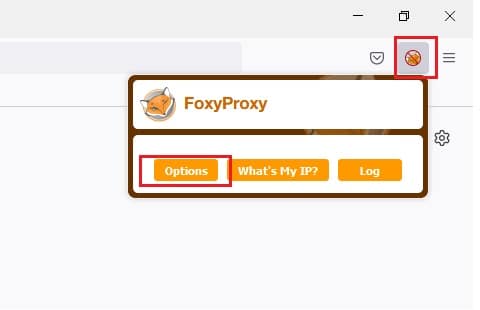
Step 2: In the Options window that appears, click on +Add to add a proxy. (You can purchase proxies for Foxy Proxy from ProxyV4.net or ProxyV6.net.)
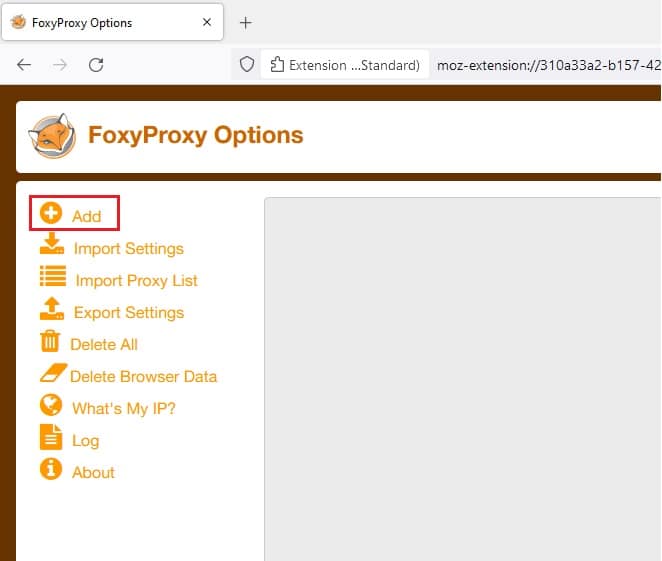
Step 3: Next, provide a title or description for the proxy in the ‘Title or Description’ field and select the proxy type in the ‘Proxy Type’ field. Note that when naming the file, it’s advisable to choose a memorable name for better management.
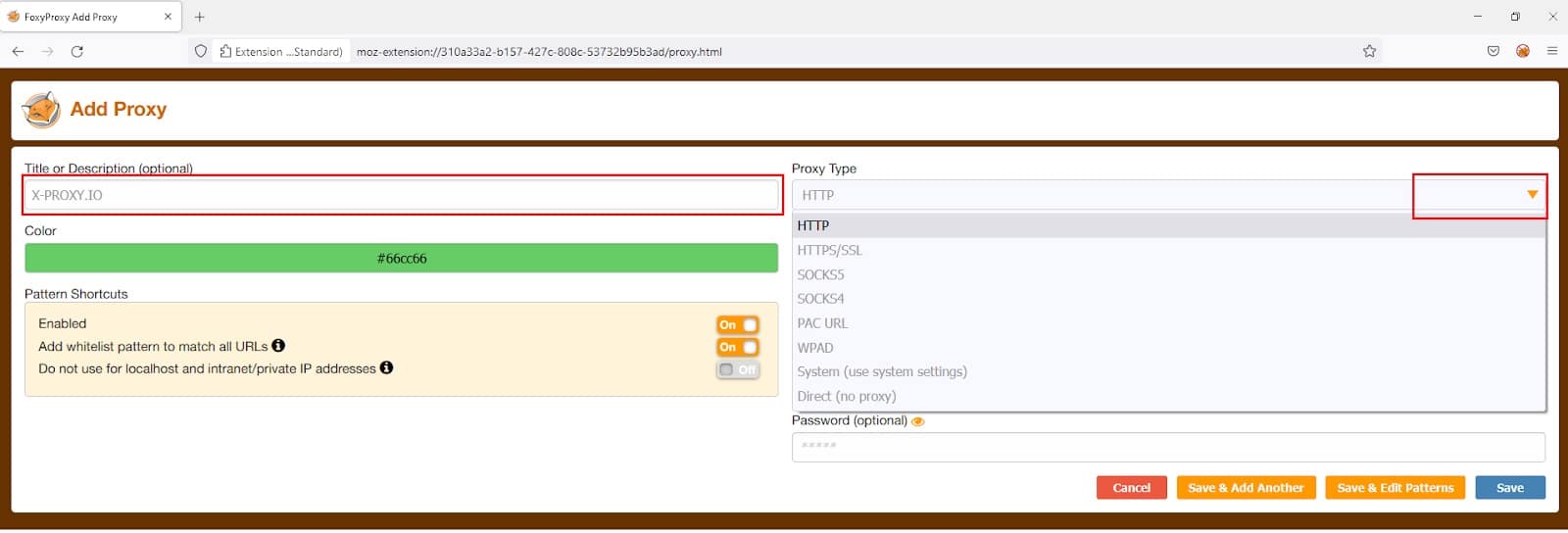
Step 4: In the Proxy IP address or DNS name and Port fields, enter the proxy you purchased from ProxyV4.net or ProxyV6.net. The format can be either IP:PORT or DOMAIN:PORT. For example, ‘hcm.x-proxy.vn’ and the port is ‘50999.’ If you selected authentication using username:password when purchasing the proxy, enter the corresponding information in the Username:Password fields, and then click Save to save the settings.
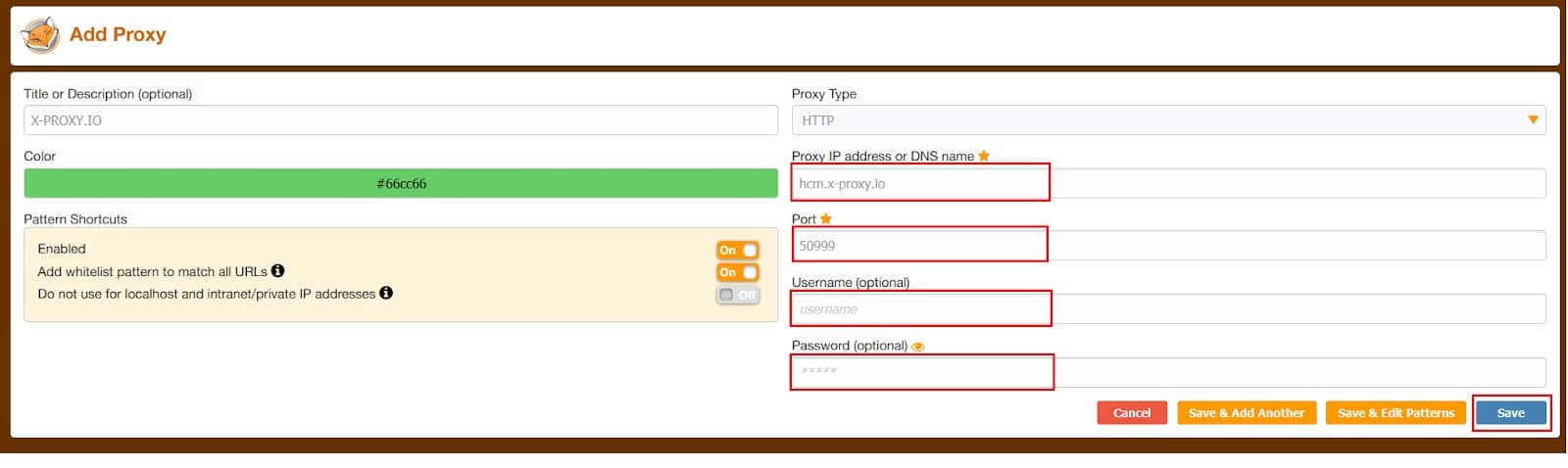
Step 5: To use the proxy, click on the configured profile you just set up. If you want to stop using it, click on Turn Off (Use Firefox Settings).
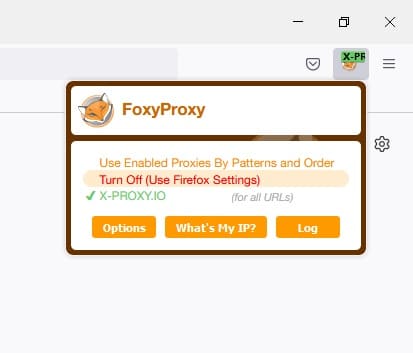
These steps will help you configure FoxyProxy on the Firefox browser, enabling you to route your internet traffic through proxy servers for enhanced privacy and browsing control.
Configuring FoxyProxy on the Chrome Browser
To perform the configuration setup, follow these steps:
Step 1: Firstly, click on the Foxy Proxy fox icon located at the upper right corner of the browser window, then select Options.
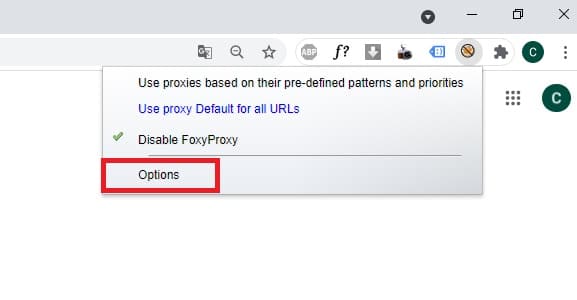
Step 2: In the Options window that appears, check Manual Proxy Configuration, and enter the proxy information you obtained from ProxyV4.net. Then click Save.
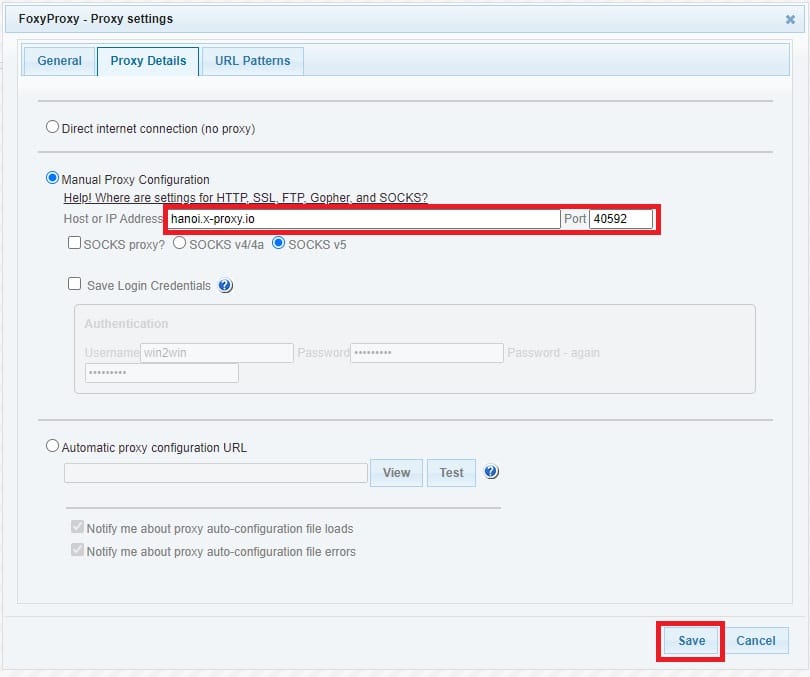
Step 3: If your proxy requires authentication using Username:Password, check Save Login Credentials, enter them in the respective fields, and then click Save again.
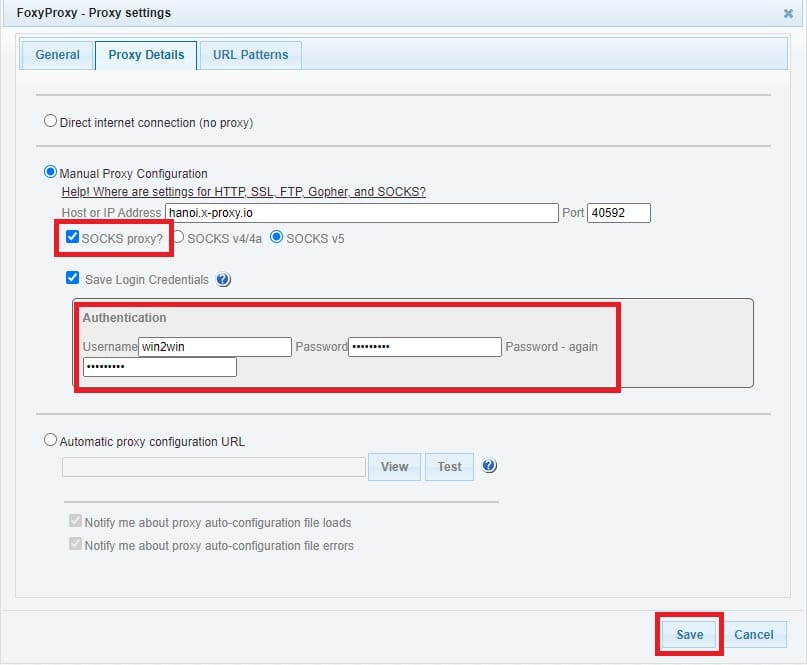
Purchase Affordable Proxies at Proxyv4.net
If you wish to purchase high-quality proxies for use with Foxy Proxy, you can explore the service packages available at ProxyV4.net. We currently offer a variety of proxy service packages with diverse limits, catering to various usage needs for both individual users and businesses.
Our proxies ensure high connection speeds, exceptional stability, and a top-notch security policy you can trust. Contact ProxyV4.net to get the best proxy prices today.
What is Foxy Proxy?
Foxy Proxy is a free browser extension for Firefox and Chrome. It allows users to route their internet traffic through a proxy server, which can be used to hide their IP, access blocked websites, or enhance online security.
What outstanding features does Foxy Proxy have?
Foxy Proxy offers the following features:
- Support for multiple proxy servers, including public and private proxies.
- URL filtering to block or allow traffic to specific websites.
- Automatic proxy switching based on your geographical location.
- Privacy protection by hiding your IP address and preventing website tracking.
Can Foxy Proxy be downloaded for free from the Chrome and Mozilla Firefox extension stores?
Yes, both platforms offer a free download of the Foxy Proxy extension.