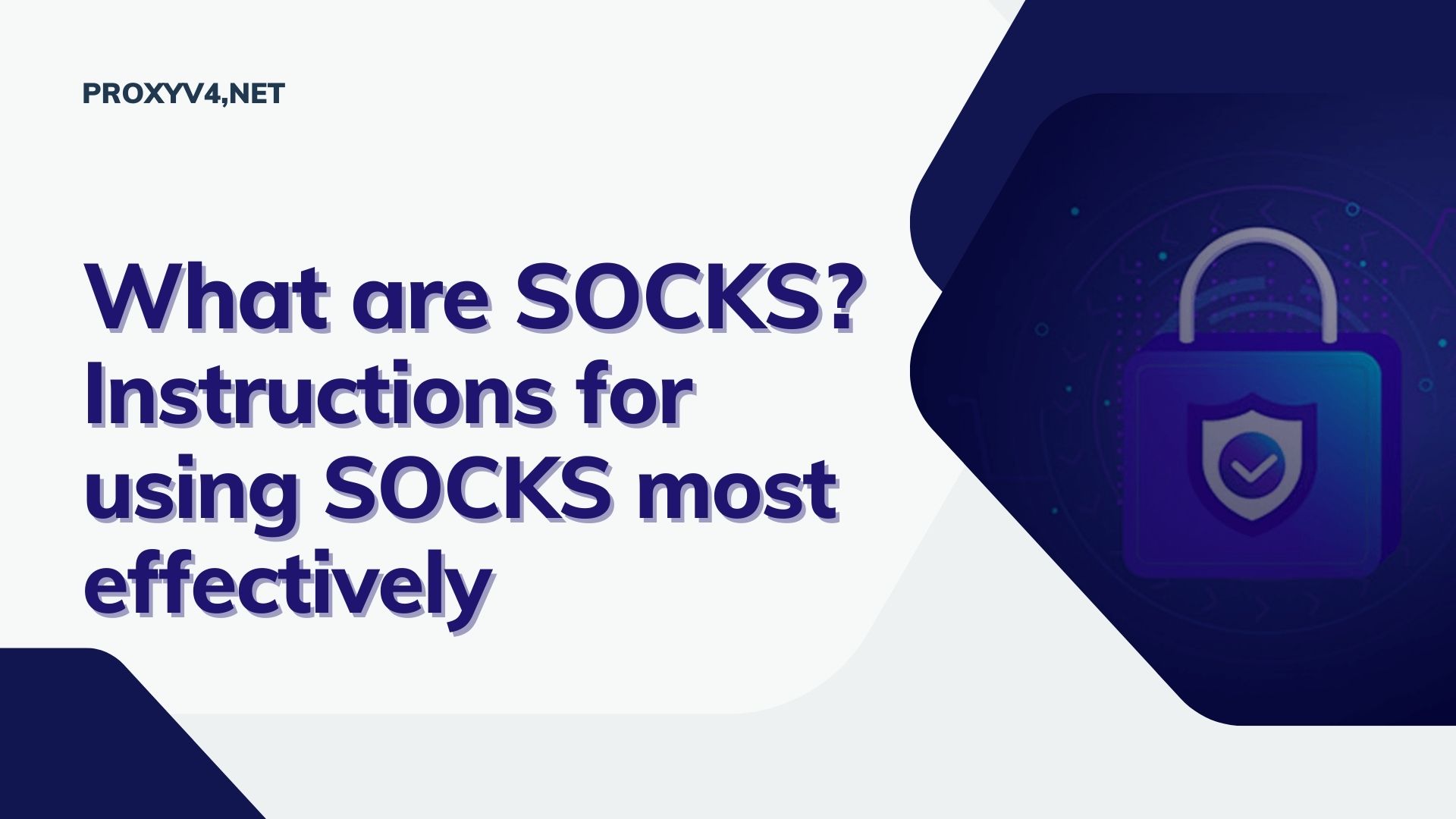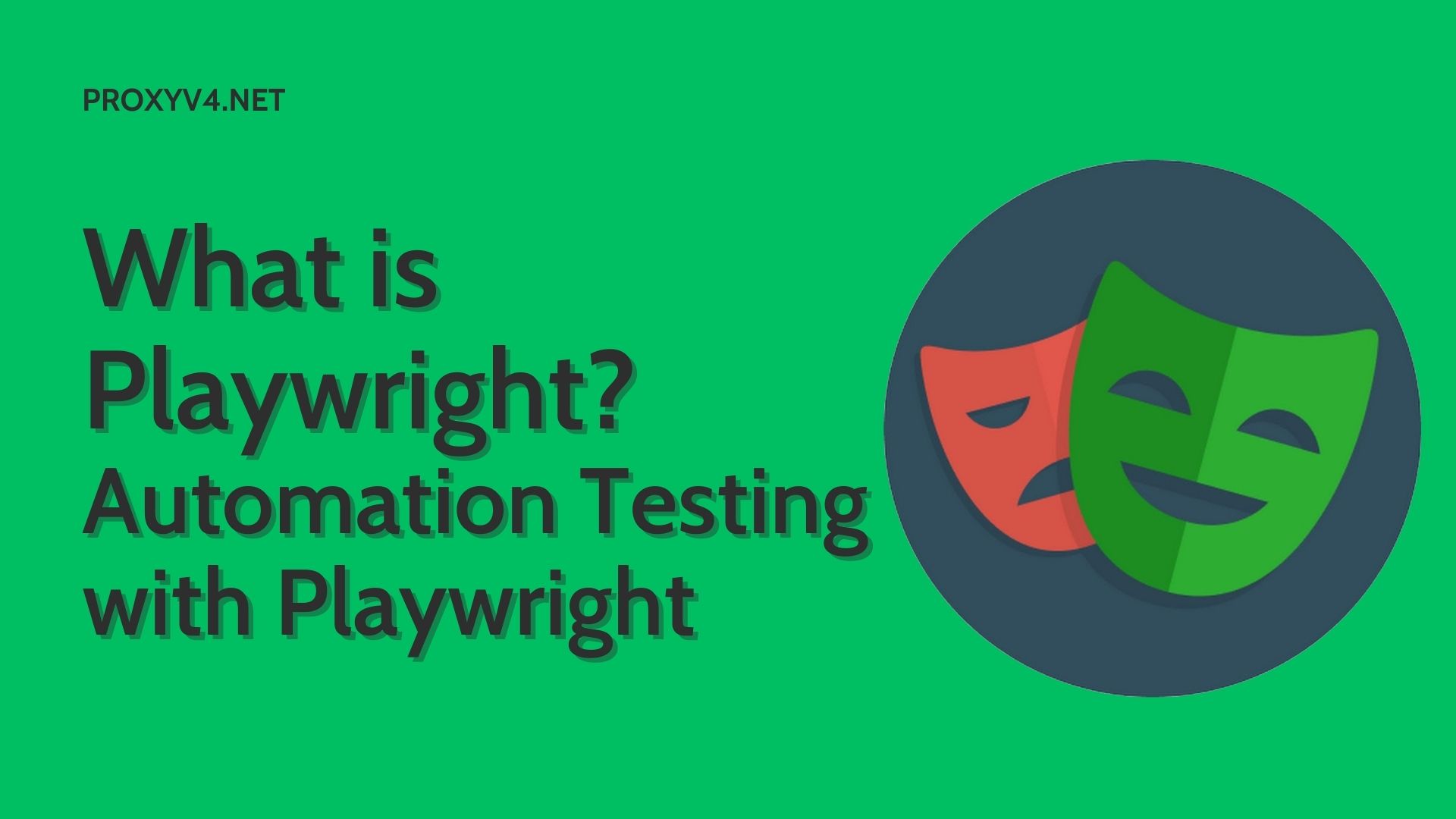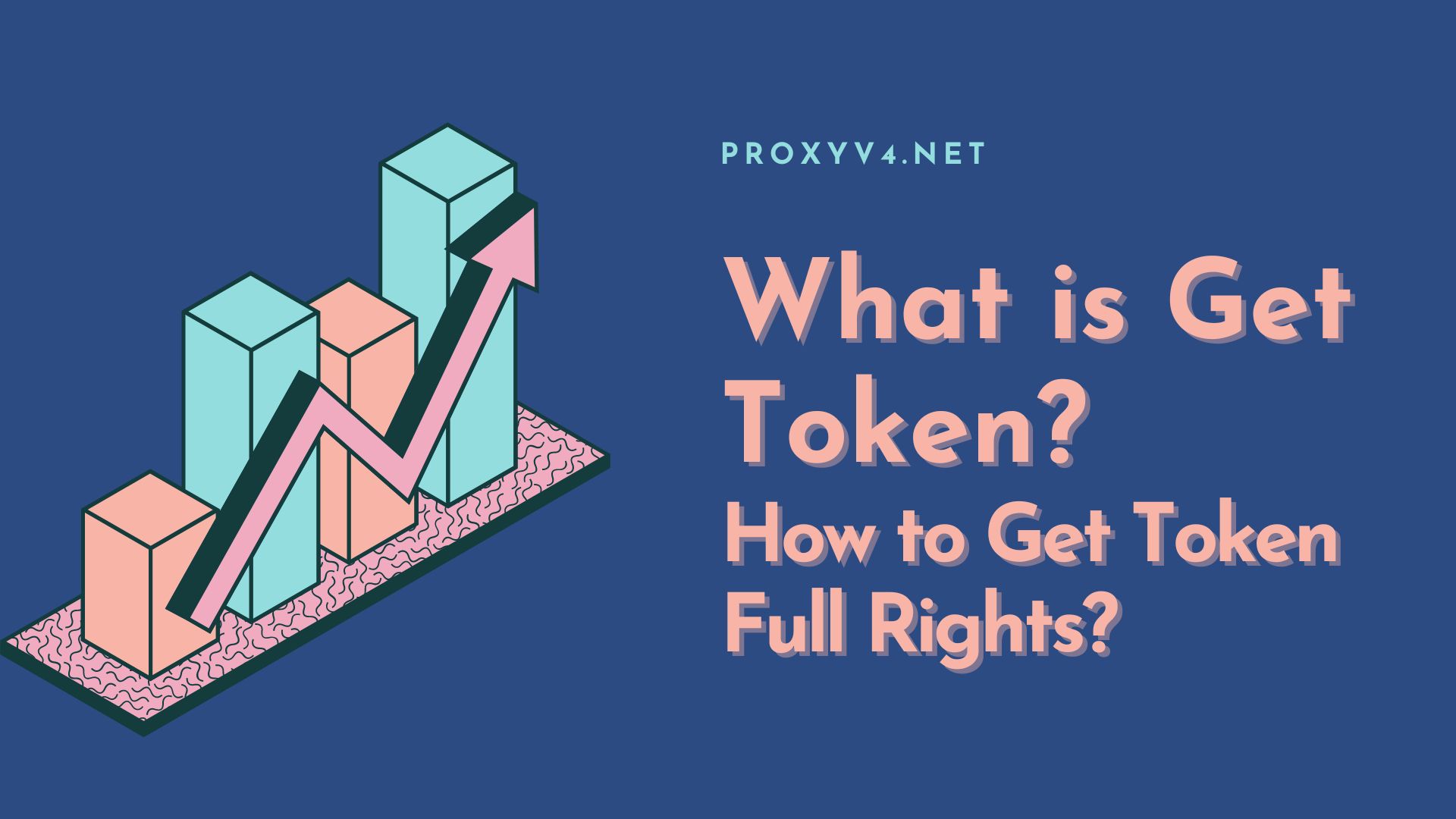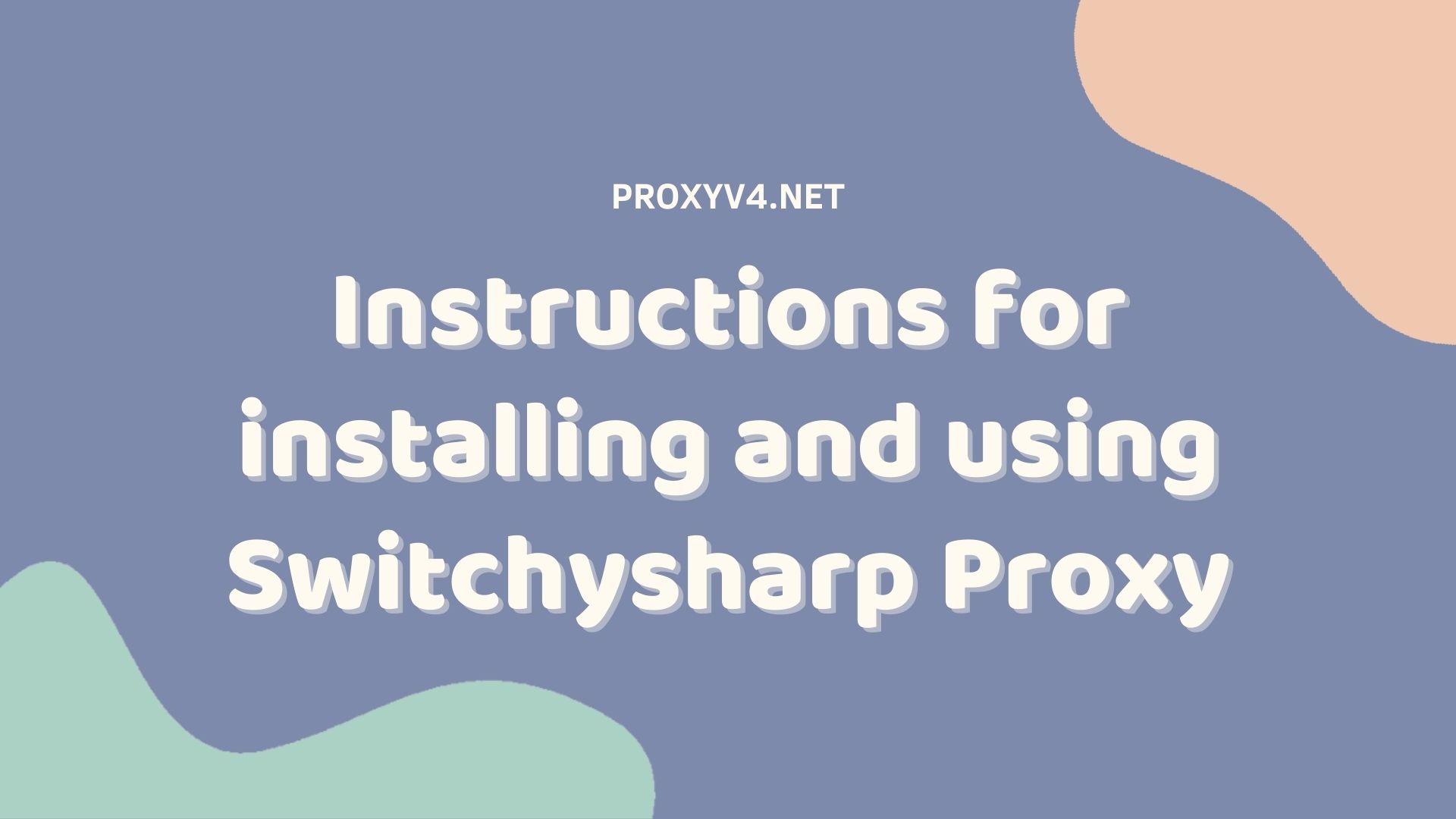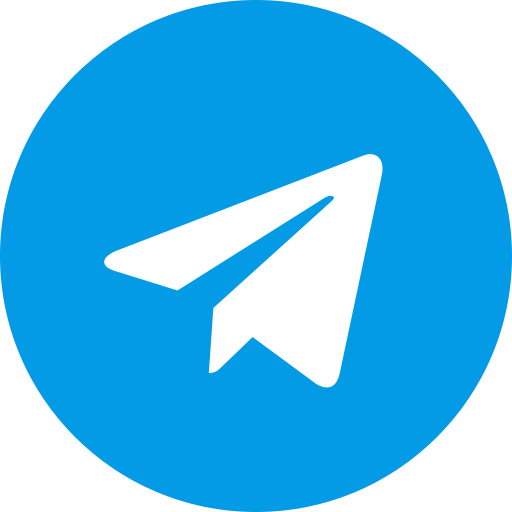Are you tired of ads constantly appearing while enjoying your favorite videos on YouTube? Don’t worry, this article will guide you to block YouTube ads on your computer quickly and effectively!
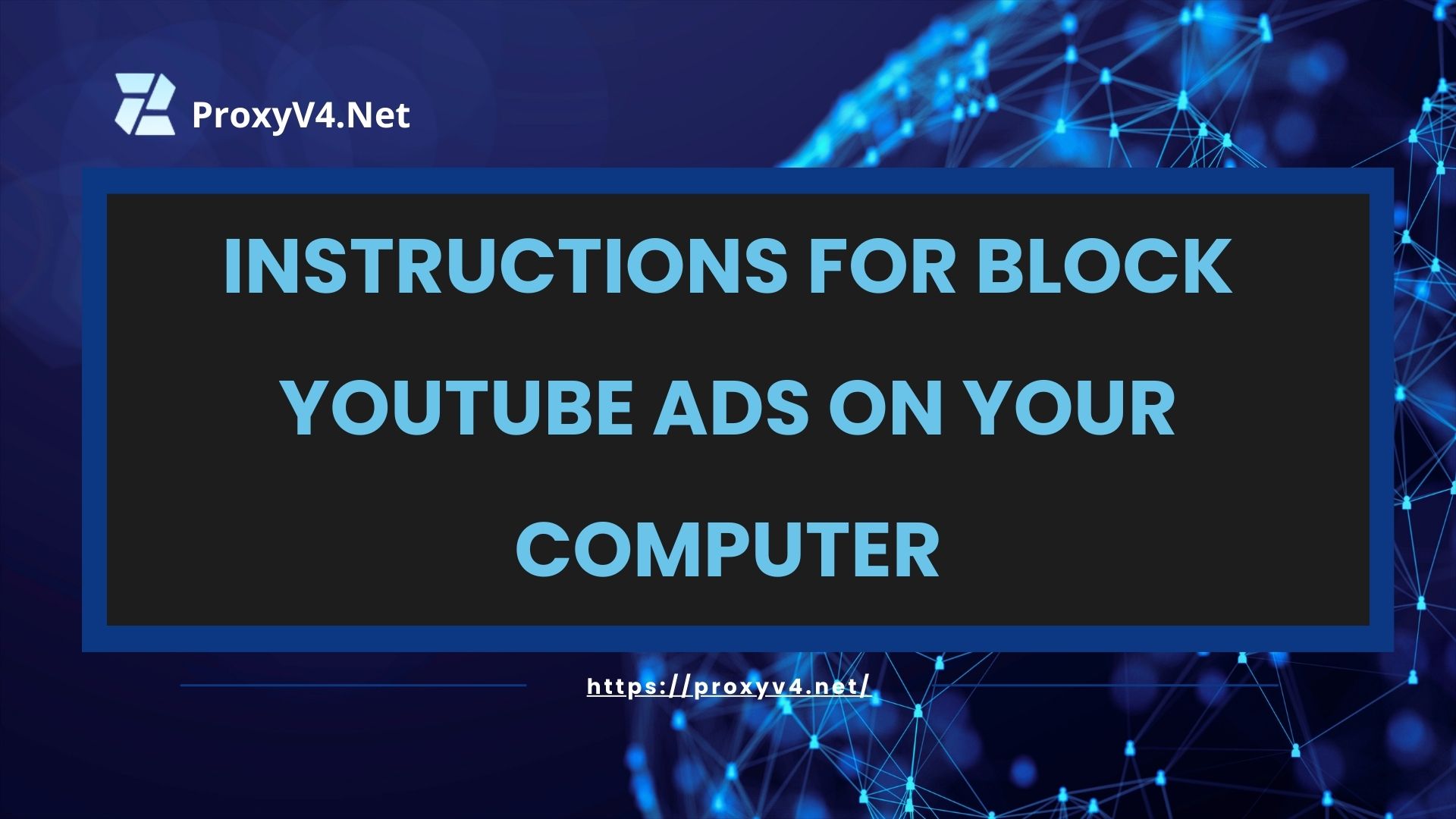
Method 1: Block YouTube ads with dots
How to block YouTube ads with dots is a simple but effective trick. When you’re watching a video on YouTube, simply add a period (“.”) right after the “.com” domain name in the YouTube URL and before the other parts of the link. For example, the URL will change from “https://www.youtube.com/watch?v=XYZ” to “https://www.youtube.com./watch?v=XYZ”.
This method works because when you add a period to the URL, you’re essentially “tricking” the browser into thinking you’re visiting a different address. This often causes elements such as ads to not load in the normal way. However, it should be noted that this is not a permanent solution for YouTube ad blocking and its effectiveness may vary depending on YouTube updates and the browser you are using.
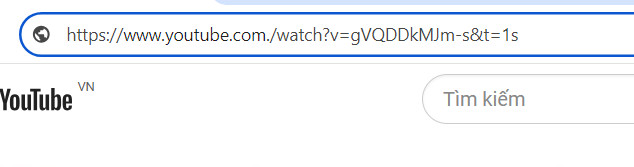
Method 2: Block YouTube ads with YouTube Premium
The most effective and simple way to block YouTube ads is to use the YouTube Premium service. This is a paid service that YouTube offers that allows users to watch all videos without any ads displayed before or during the video. In addition to blocking YouTube ads, YouTube Premium offers many other benefits including the ability to play videos in the background when using other apps, download videos for offline viewing, and access to all content on YouTube Music.
To sign up for YouTube Premium, simply go to YouTube, click on your account profile picture in the upper right corner, select “Purchases and memberships” and follow the steps to sign up. This service has a monthly fee, but there’s usually a free trial period available so you can try it out before you decide to pay.
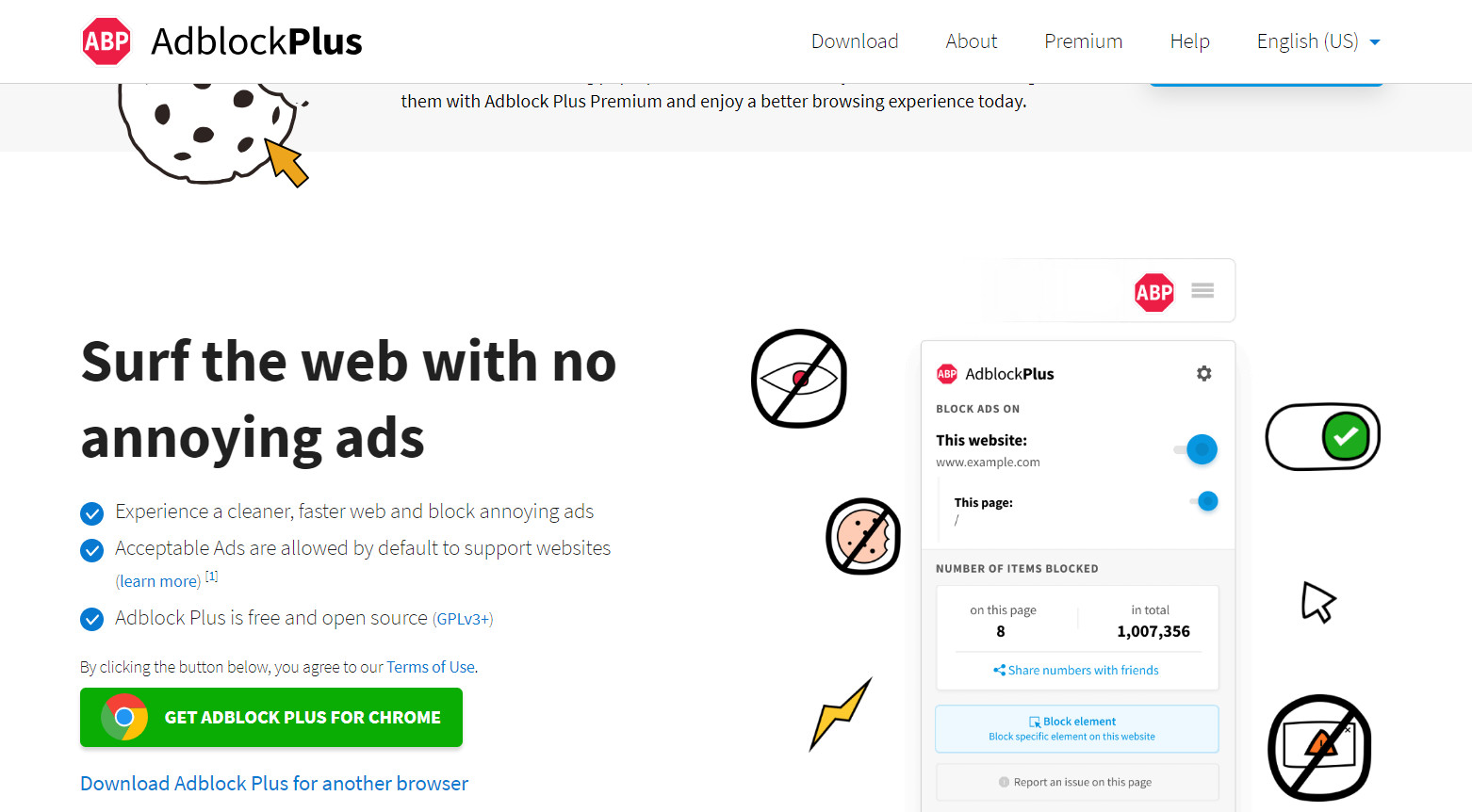
Method 3: Use the YouTube ad-blocking utility
In addition to the above methods, you can use utility methods to block YouTube ads such as:
Adblock Plus utility
Adblock Plus is a free extension that helps you customize your web experience by blocking annoying YouTube ads and tracking on desktop and mobile browsers. This is an open-source project subject to the GPLv3 terms of use.
This extension blocks all types of annoying and intrusive ads, including pop-ups, YouTube ads, and malware. You can configure Adblock Plus and add whitelists to customize your browsing experience.
By default, Adblock Plus enables the “Acceptable Ads” feature, but you can turn this feature off at any time. “Acceptable Ads” allows the display of some respectful ads, does not annoy users, and helps content producers make money in a fair and sustainable way.
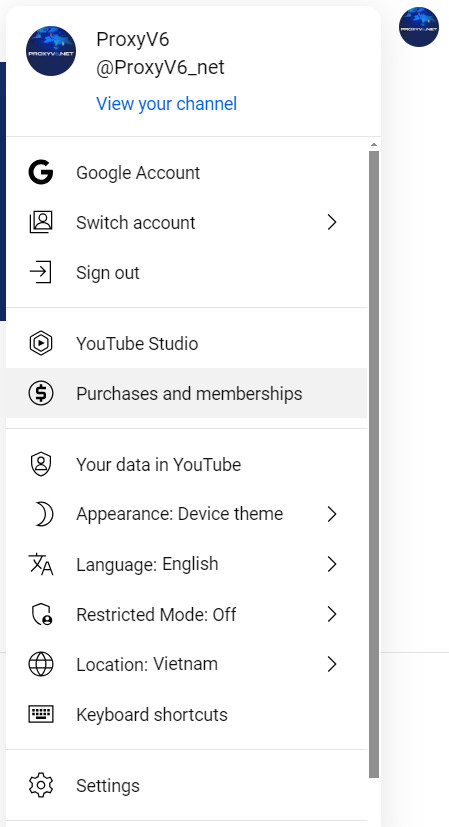
Adblock for YouTube utility
Adblock for YouTube is a Chrome browser extension that helps block YouTube ads. This extension is specifically designed to block all types of YouTube ads, including pre-roll ads, in-video ads, display ads, and overlay ads.
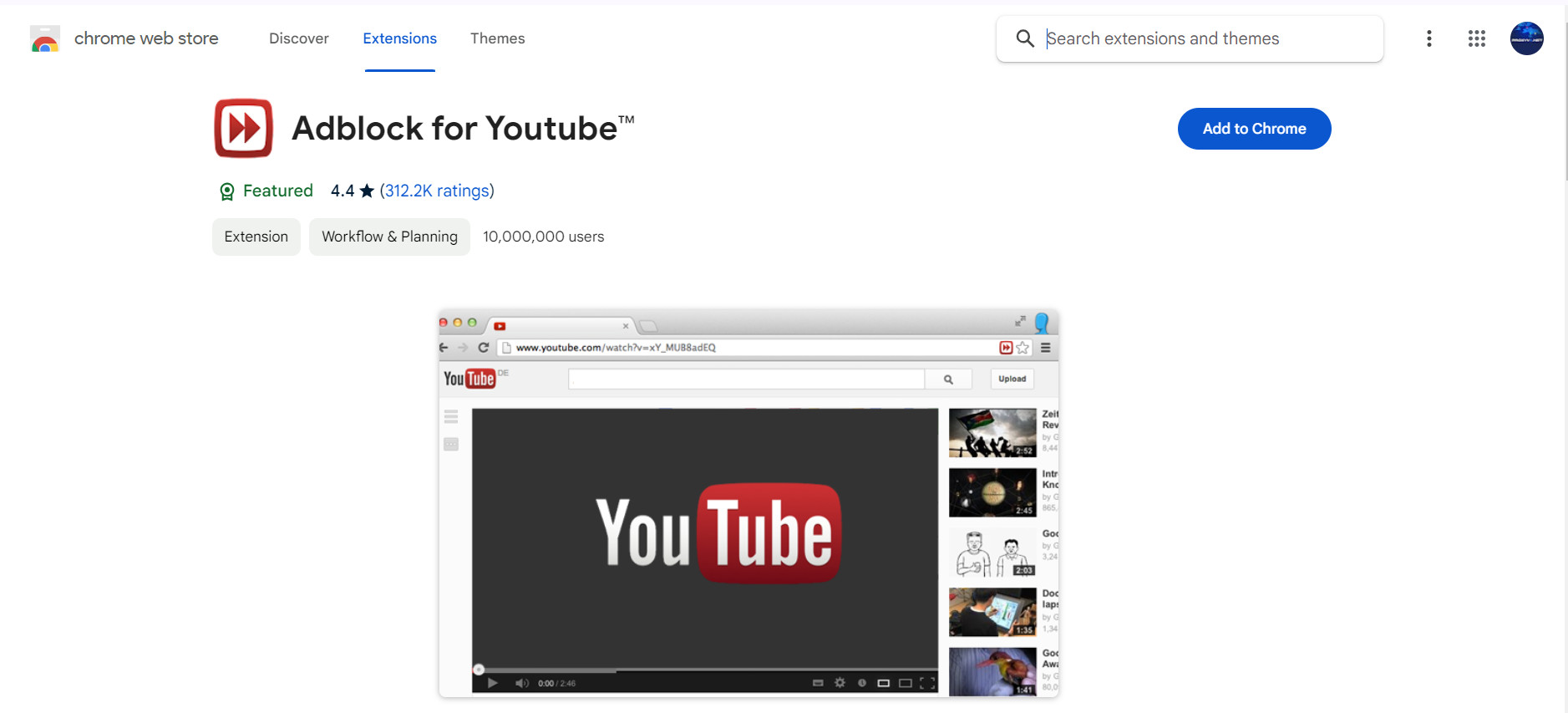
Advantage:
- Block all types of ads on YouTube
- Easy to use, simple to install and use
- All free
- Save time and bandwidth
- Provides a better YouTube viewing experience
Defect:
- Only works on the Chrome browser
- May be blocked by YouTube in the future
Method 4: Turn off ads on YouTube settings
To block YouTube ads, you can follow these steps:
Step 1: Click on the YouTube account’s avatar and select “Settings” from the displayed list.
Step 2: In the settings interface, switch to the “Playback and performance” tab. Next, uncheck the “Show captions and notifications in video” box on the right side.
Finally, press “Save” at the bottom of the page to finish.
Above is information on how to block YouTube ads on your computer that ProxyV4 wants to bring to you. Hopefully, the above information will help you choose the YouTube ad blocking method that best suits the application you use. Don’t forget to follow ProxyV4 for more useful information!